Approval |

|

|

|
|
Approval |

|

|

|
|
|
||
In an organisation there may be a requirement for orders to be checked before they are produced. When a user completes placing an order an approval message will inform them that their order requires approval before it is passed to the print room for processing. An Approver can view orders details so that they can decide to send the order to the PrintStation or reject the order.
Anyone assigned the role of Approver will be able to see details of the jobs and then decide whether to pass the order to the PrintStation. Skyline will automatically send an email to the person who placed the order to confirm that their document has been approved or rejected. The wording of all automated email messages can be changed to suit your requirements.
The system can be configured to allow approvers to change the following parts of the order if appropriate and to help approvers decide whether an order should be passed to the PrintStation the system can be configured to allow them to download the associated PDF.
| • | Order details - For example they could change the paper type, printing options e.g. double sided or single sided, Mono or colour print and quantity. |
| • | Account Information- amend the account code, name or description. |
| • | Recalculate prices- If orders are priced using CostManager there could be a cost implication if there are any changes to the order details. If this happens then the order price needs to be re-calculated. |
| • | Customer Details- contact details |
Single Level Approval
Users can be assigned to one or more approvers. However, if a user has not been assigned an approver notification of their request is passed to the default approver and any administrator by email. The users is also shown in red when viewing the list of users that can be allocated to approvers. If there are no default approvers then all the approvers with administrative rights will receive an email stating that a user "has placed an order but they do not have an approver allocated to them. Please allocate an approver to this user". For more information see the section on assigning users to approvers.
In some cases you might have users that will not require their orders to be approved. You can make the user exempt so that any orders they place are passed directly to the PrintStation in the print room. For more information see the section on assigning users to approvers.
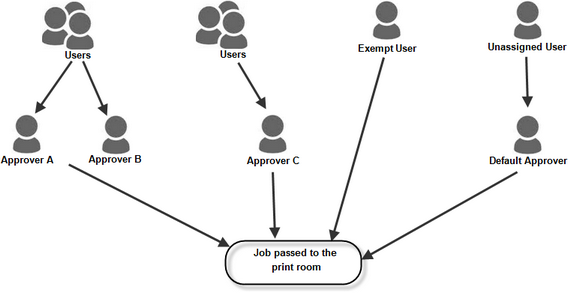
Two Level Approval
If you use a two level approval process any job that has been approved is then passed to a level 2 approver and not the print room. If the level 2 approver approves the job, then it is passed to the print room.
Any user that is exempt will still be able to place an order which will pass directly to the PrintStation in the print room. Any Default Approver or Administrator will still receive notification of any orders placed by users which have not been assigned to an approver.
