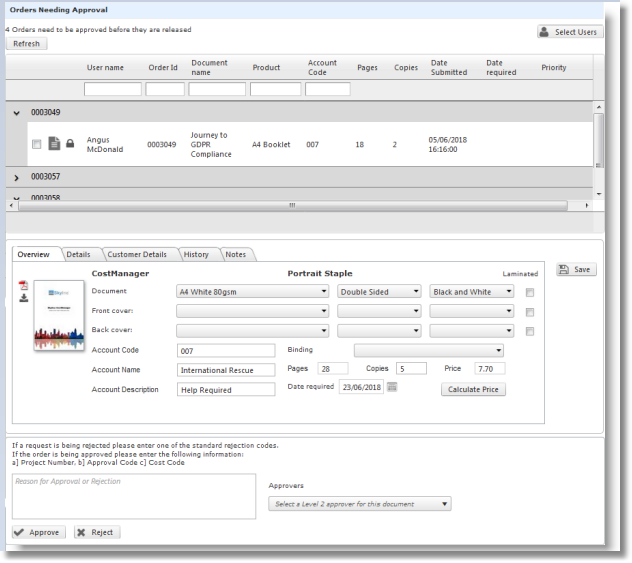Approval Process |

|

|

|
|
Approval Process |

|

|

|
|
|
||
An administrator will need to configure the system before approval can used.
Configuring Approval
Users who will be approving jobs need to be added to the role Approver. When a user is made an approver, they will not see the Approval tab until they log in again. Once they have logged in again they will be able to view the approval page whether there are any orders to approve or not.
To assign a user as an approver:
| 1. | Log in with Administrator rights and go to Admin. |
| 2. | In the Users section click Roles. |
| 3. | Click Manage Users next to the Approver Role and add the selected users to the approver Role. |
By default approval is not turned on. Approval needs to be enabled and the required settings selected.
To Turn Approval on and select the approval settings:
| 1. | Log in with Administrator rights and go to Admin. |
| 2. | In the Orders section click Approval Options. |
| 3. | Select the option Check to enable order approval to turn approval on Configuring Approval Settings. |
| 4. | Amend the settings as required. For more information see the section on |
| 5. | Click |
Users need to be allocated to approvers. They can be allocated to one or more approvers depending on your requirements. There may be users in your organisation that do not require their orders to go through the approval process. Those users can be allocated to an exempt group so their orders will be passed directly to the print room.
To allocate users:
| 1. | Log in with Administrator rights and go to Admin. |
| 2. | In the Orders section click Approval Users. |
| 3. | The Assign Users to Approvers window opens. Assign users as required. |
Using Approval
When a user places an order they will see a message on the confirmation page stating that the order will not be placed until it is approved. The message can be amended to suit your organisation. For more information see Changing the Checkout Message.
The assigned Approver will receive an email notifying them that there is an order that needs their approval. As an Approver they will have an Approval tab on their Skyline website which will list all orders that require their approval. When the order has been approved it is passed to the PrintStation for processing. Skyline is configured to automatically send an email to the person who placed the order to confirm that their document has been approved. If the order is rejected an email will also be sent to update the user of their order status.