User Roles |

|

|

|
|
User Roles |

|

|

|
|
|
||
Each user has defined administrative rights, limitations and capabilities. Skyline has six different portal User Roles and each user can be assigned multiple roles. By default every new user is given the role User. The available roles are Administrator, Editor, Manager, Approver, Staff and User.
There are three main portal roles:
Administrators are also able to manage shared libraries from their own library page.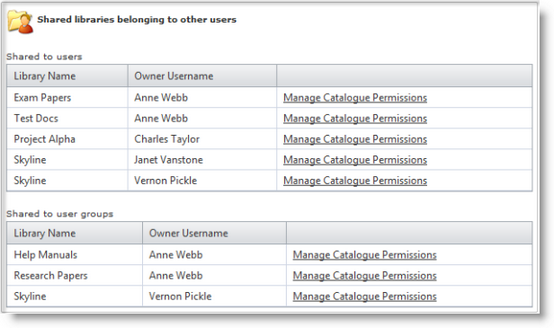 Additionally the administrator can download and use both the ProductManager and CostManager. |
| 2. | Manager The role provides access to the Management page within a Skyline portal. The Manager role also enables a user to download and install PrintStation, ProductManager & CostManager. They will then be able to create & edit products using ProductManager and create & edit pricing using CostManager. They are only able to make changes to pricing and products to the current portal. If global products are being used they will not have access to ProductManager or CostManager. 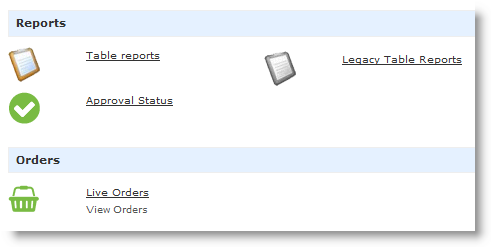 |
There are four specialised roles which can be assigned to individuals who have special areas of responsibility.
| 4. | Host The Host role is assigned to a specific user when Skyline is initially installed and has advanced access to functionality over that of an Administrator. A Host has top level control to globally configure and administer all capabilities of all Skyline portals, or for selected Skyline portals from the primary Skyline portal. A user can only be assigned the role of Host by someone logged in with host privileges. |