Upload Web Page |

|

|

|
|
Upload Web Page |

|

|

|
|
|
||
The upload page allows users to send jobs to the print room without installing any applications on their PC. Uploads are automatically converted to PDF and a web based job ticket presented for job submission. For details on how to upload a document, see the section on Using Upload.

Example Upload Web Page
You might very rarely see a message on the Upload web page stating that the service is currently only able to accept PDF file uploads. This means that the PDF Converter is not running. An email message will have been automatically sent out to all Administrators stating which service is not running so that the relevant service can be re-started.
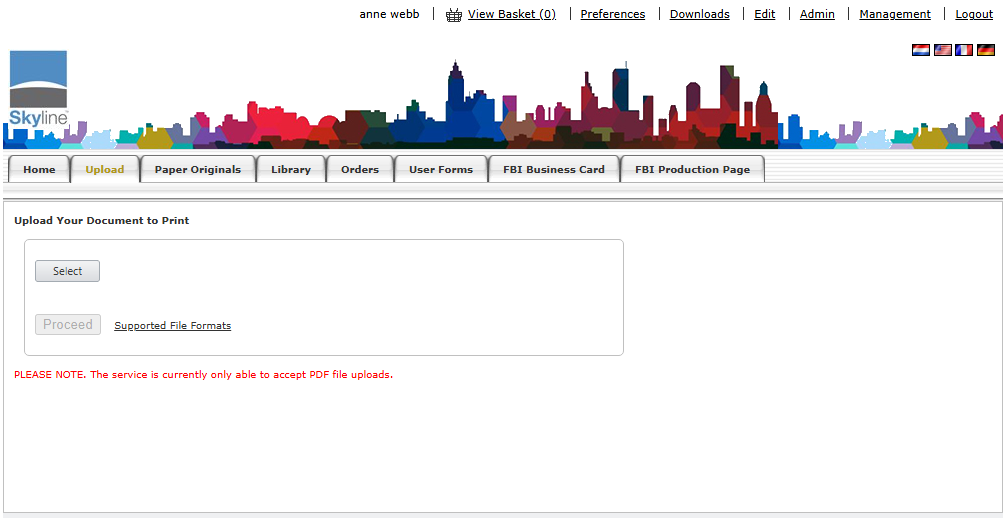
To re-start a service:
| 1. | Log in to the Skyline web server. |
| 2. | Open Windows Services. |
| 3. | Start the required services that the email stated was not running. In the example email shown below it tells you that all 3 services need to be re-started. |
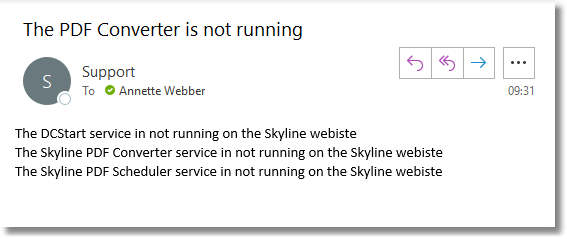
Example email that is automatically sent to the administrator if the PDF Converter fails.
This service is turned on by default. However, there may be a situation when there is no email server connected so you are able to turn this service off.
To stop checking the PDF Converter Service:
| 1. | Sign in with Skyline Host rights. |
| 2. | Go to Admin. In the Portals section click Default Configuration. |
| 3. | Find the setting Upload - Check the Status of the PDF Converter services and make sure that it is set False. |