Amending System Generated Emails |

|

|

|
|
Amending System Generated Emails |

|

|

|
|
|
||
You are able to change the content of Skyline system generated emails. There is a limit of 200 characters on the subject line and 2000 characters in the email content.
To change the email settings:
| 1. | Log in with Administrator rights and go to Admin. |
| 2. | In the Configuration section click System Emails. |
| 3. | A list of the system generated emails is shown below containing the default wording. |
Type |
Subject |
Email Content |
|---|---|---|
New quote received |
New Quote Received |
A quote has been received for your order. Please lo into Skyline |
Password Change |
A new password has been requested. If you did not request a new password, please ignore this email. Your password will not be changed yet been changed. To reset your password please click the following link: {ChangePasswordLink} |
|
New quote requests |
New Quotes Requests |
You have a new quote request. Please go to {NewQuotesLink} |
Email when price is zero |
Order placed with no price set |
Order number {0} for product {1} has been placed by the user {2}. The price for this product has been calculated as zero, probably because the cost of one of the components has not been set |
Email to user when set Inactive after registration |
Your new account has been created but it needs to be activated before you can log in. You will receive an email when your account has been activated. |
|
Email to user when set Active |
Your new account has now been activated. You can now log in with the username '{username}' and password that you used when creating your new account. |
|
Email to Administrator when a new user set Inactive |
A new user '{username}' has registered but their account has not been activated. Log in to the Admin - Users page to activate this user. |
|
Email to new users when created by an Administrator |
A user account has been created for you on the Skyline portal {url}. Your login details are: Username: {username} Password: {password} You can change your password to something more memorable on the Preferences page http://{url}/UserAdmin/Default.aspx |
|
Activation email sent to new Skyline Cloud Printer users |
Click Activate to activate your account on the website Activate |
| 4. | Click 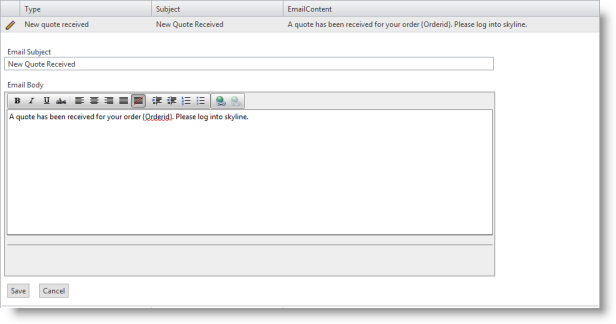 |
| 5. | Amend the email as required then click Save to accept your changes. |