The Portals Pane |

|

|

|
|
The Portals Pane |

|

|

|
|
|
||
If your PrintStation is associated with more that one Portal you can select the portal in the Portals pane section. If you have only one portal you will automatically be viewing the jobs that have been sent to that portal.
Statuses Tab
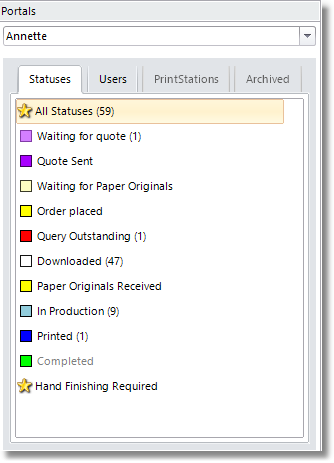
Portals Pane - Statuses Tab
The Statuses tab lists all the different statuses that the job orders can be marked as. Custom statuses are indicated with a star symbol. The standard statuses are shown with the colour associated with the status. If a status is selected, only job orders at that status are listed in the Orders pane. The number in brackets indicates the number of jobs that are listed in PrintStation for that status. The value is only updated when the PrintStation is refreshed.
A status name shown in light grey indicates that the status is hidden from PrintStation. In the example above any order with the status Completed will not be visible in the PrintStation.
Users Tab
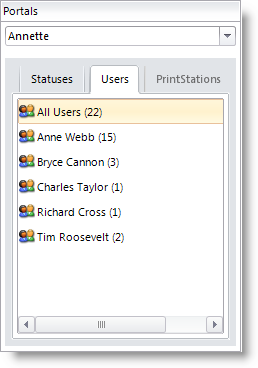
Portals Pane - Users Tab
The Users tab in the portals pane displays all customer's names and the number of jobs that they have sent for production. The customers are shown in alphabetical order. If you select a specific customer just the orders received from that customer are shown in the Orders Pane. The users are only shown in the list if they have placed orders. The number in brackets indicates the number of jobs that are listed in PrintStation for the user which is only updated when PrintStation is refreshed. All job statuses that are displayed in the PrintStation are included in the figure.
PrintStations & Archived Tabs
Not currently used.