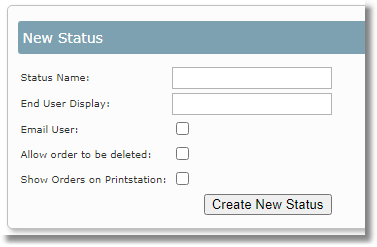| 1. | Log in to Skyline with Administrator rights. |
| 3. | In the Orders section click Order Statuses.
 |
| 4. | Details of all the System Statuses are listed. Complete the details in the System Status section then click Create New Status.
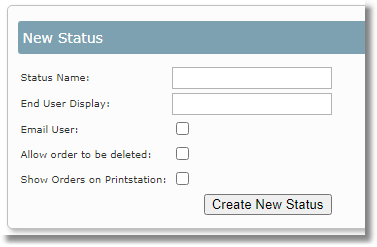 |
| 5. | You can amend the new status position in the status listing in PrintStation as required. For more information see Changing the Status Order. |
 | After any changes to the Order Statuses PrintStation should be restarted so that the changes take effect. |