Entering a Password Regular Expression |

|

|

|
|
Entering a Password Regular Expression |

|

|

|
|
|
||
If a regular expression is entered it will override any other password criteria you have entered. An example of a regular expression is shown below. Further examples can be found on the website http://regexlib.com/Search.aspx?k=password&AspxAutoDetectCookieSupport=1.
Expression:- |
^[a-zA-Z]\w{3,14}$ |
Description:- |
The password's first character must be a letter, it must contain at least 4 characters and no more than 15 characters and no characters other than letters, numbers and the underscore may be used |
When a regular expression is used to set the password criteria the user is not told of the criteria on the password preferences window. You need to tell users the password criteria set & if a user tries to change their password but enters a password that does not meet the criteria an error message will be displayed. The password will not have been changed.
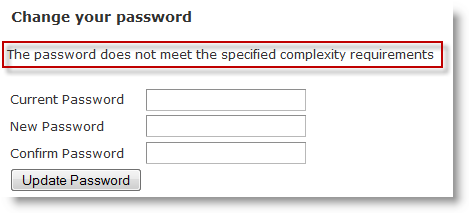
To enter a password regular expression:
| 1. | Log in with Administrator rights and go to Admin. |
| 2. | In the Portals section click Portal Configuration. |
| 3. | Find Password Regular Expression. |
| 4. | To enter a value click |
| 5. | Click |
| 6. | Make sure that all other the password criteria except for password expiry date are set as zero. The criteria will be overridden by the regular expression but the password requirements will be displayed to the user.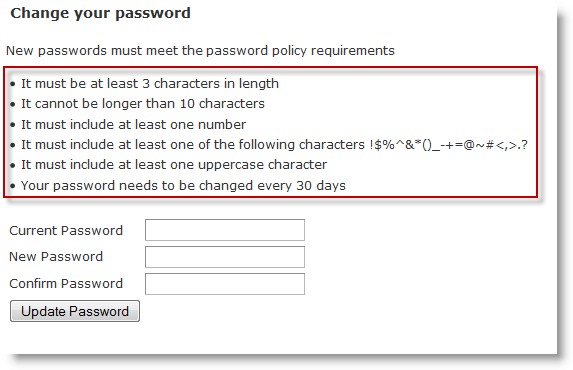 |
To configure Password Regular Expression for all portals associated with Skyline use the default configuration option. These options are only available when you are logged in with Host privileges.