Merging Documents |

|

|

|
|
Merging Documents |

|

|

|
|
|
||
You can use the edit feature to merge documents in either your own library or in a shared library. Using a shared library several users can upload, merge and print documents for a common project. Any permitted user can merge documents together in a shared library. This allows several users to work on separate parts of documentation for a project. The different parts can be merged into one document and submitted for printing.
![]() Each document must contain less than 100 pages.
Each document must contain less than 100 pages.
To merge documents:
| 1. | Select the documents you want to merge using the individual document selection box. Do not use the Select All option. Then click 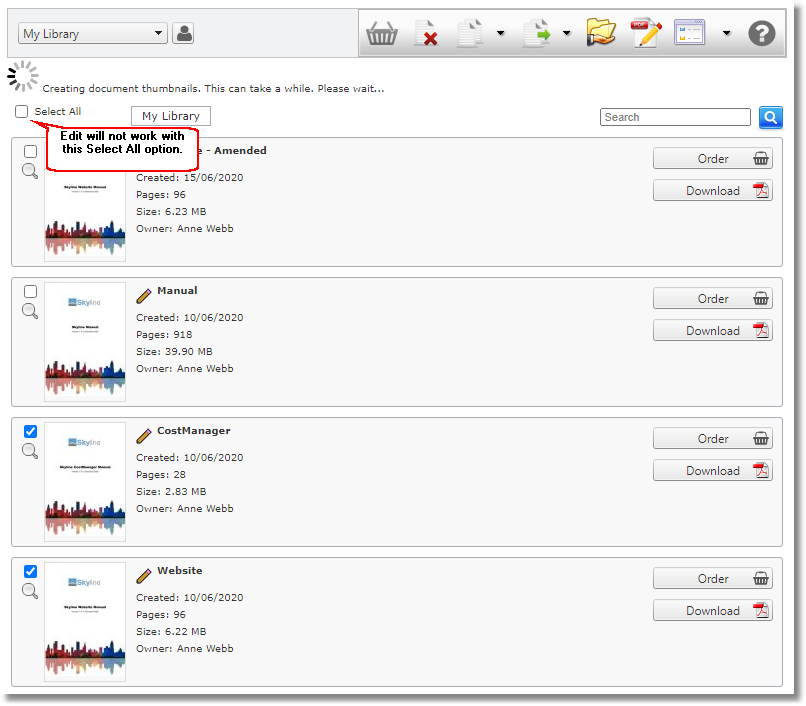 |
| 2. | Enter a name for your new merge document. |
| 3. | If required you can amend the order that the documents will be merged using the arrows in the bottom section of the page.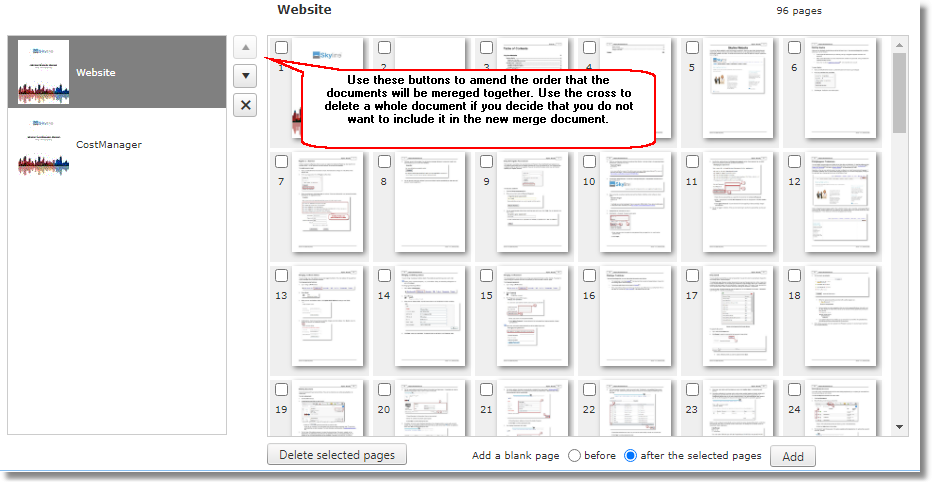 |
| 4. | Edit the documents as required by adding blank pages or removing pages. |
| 5. | After any changes click |
| 6. | When you are happy with the changes made click 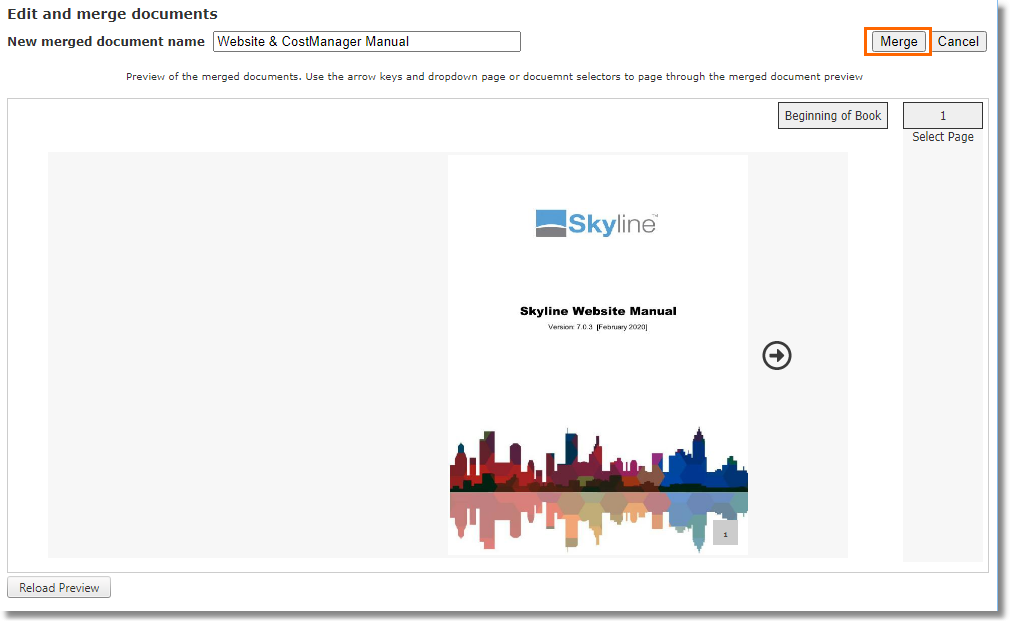 Very occasionally a merge will fail due to a problem with a PDF. If this happens an error message will show stating that there was a problem. Click the Cancel button and review your PDF's to correct the error.  |