Using Stripe to Pay for an Order |

|

|

|
|
Using Stripe to Pay for an Order |

|

|

|
|
|
||
When Skyline has been configured to accept Stripe payments for orders you are automatically directed to the Stripe site when you place an order. If you request a quotation you are not required to pay using Stripe until you have accepted the quotation.
To make a payment using Stripe:
| 1. | Place your order in the usual way. |
| 2. | After entering your address and delivery details you will be taken to the Stripe summary page. Click 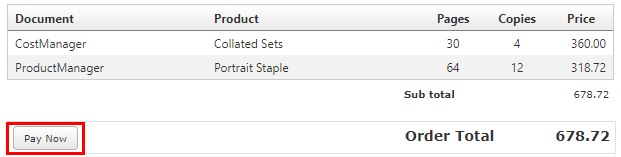 |
| 3. | You are taken to the Stripe checkout page. A summary of your order is shown.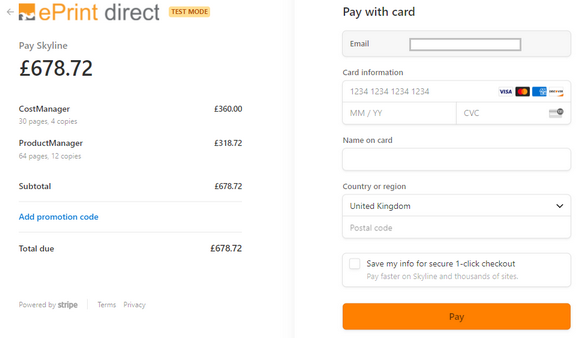 If you click  |
| 4. | Enter you card details and click the Pay button. Your card details are processed. If you have a promotional code enter the code and click the Apply button which will show. The new total will be displayed as shown in the example below. Your order will show in Skyline with the original estimated price without the discount applied. 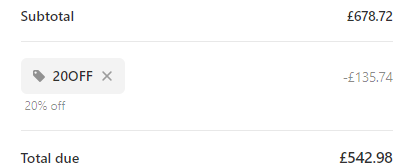 |
| 5. | After successful completion of the card details verification you are returned to the Skyline window which shows details of your order. A confirmation email that your order has been placed will be sent to your registered email address. It will not include the Stripe payment details.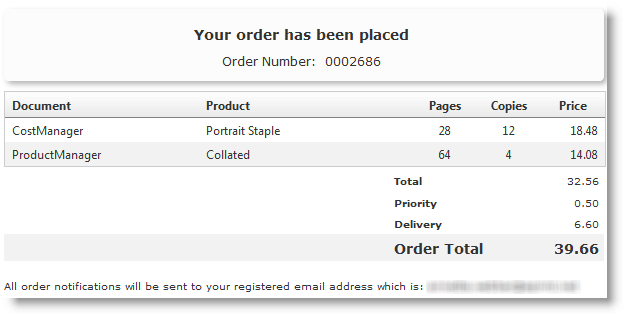 If a promotional code can be applied to the order the price of the order will not be displayed, just confirmation that your order has been placed. This happens even if you have not used a promotional code. No confirmation email is sent.  |