Showing Shared Libraries |

|

|

|
|
Showing Shared Libraries |

|

|

|
|
|
||
When shared libraries are used the Libraries web page needs to be edited so that the shared libraries are visible.
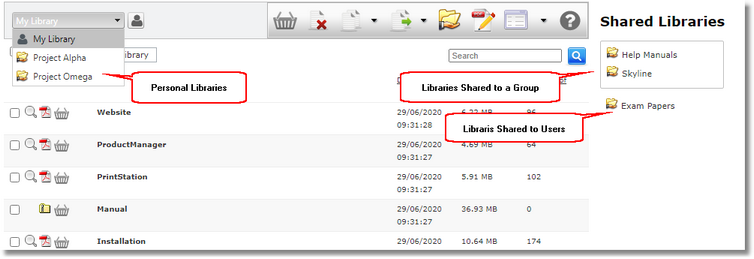
Example Libraries Web Page
To edit the libraries web page:
| 1. | Log in with Editor rights. |
| 2. | Select the Libraries page and click Edit. |
| 3. | Floating Edit menu bars appear on the page. |
| 4. | Click 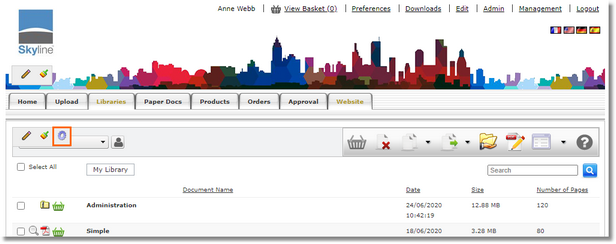 |
| 5. | The Column Choose window opens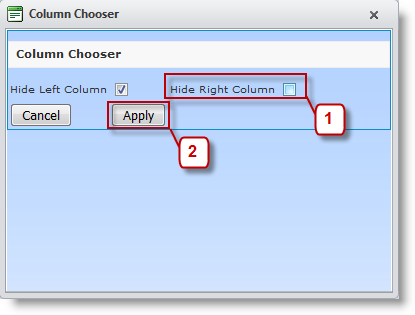 |
| 1. | Remove the tick by Hide Right Column. |
| 2. | Click Apply. |
| 6. | Refresh the web page by going to the home page and then returning to the Libraries page. There is a blank column on the right of the page.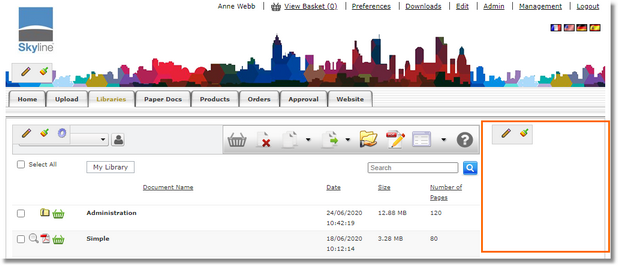 |
| 7. | Click 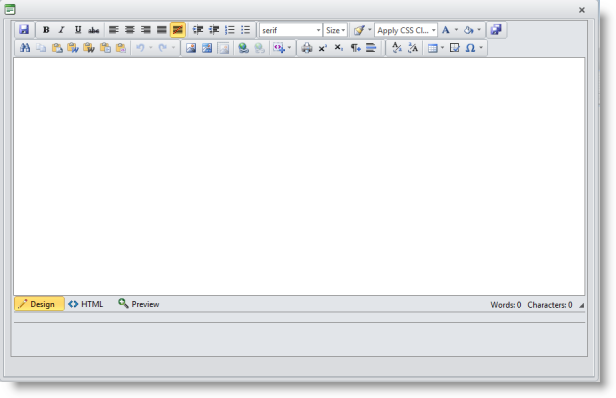 |
| 8. | Any text an be added in this page and formatted as required. To show the libraries you must enter the code #!#Catalogues#!# 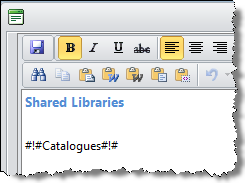 |
| 9. | Click |
| 10. | Click OK when you see the message Saved OK. |
| 11. | Refresh the web page by going to the home page and then returning to the Libraries page. Shared libraries will be listed in the right column of the libraries page.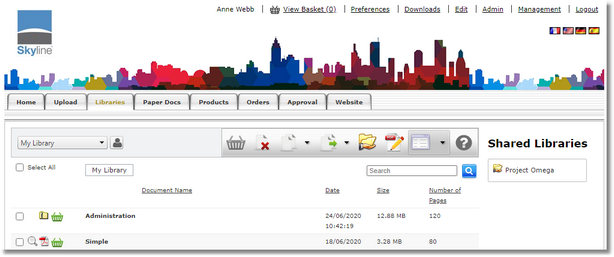 |