Hiding Prices in the Shopping Basket |

|

|

|
|
Hiding Prices in the Shopping Basket |

|

|

|
|
|
||
Prices can be recorded for reporting purposes even when prices are not shown to users. If you want to hide the pricing from the users you need to remove the price column from the shopping basket page. This option should not be selected if you use the Stripe or WPM Education payment providers.

Pricing showing in the shopping basket

Prices hidden from the shopping basket
Print room operators will be able to view the price when the order is selected on the pricing tab.
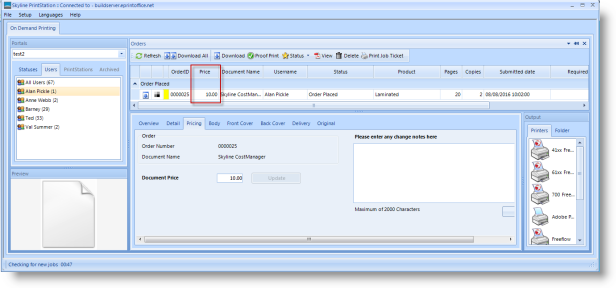
Example showing that pricing is displayed in PrintStation when the pricing is hidden from the person placing the order.
To hide pricing in the shopping basket:
| 1. | Log in with Administrator rights and go to Admin. |
| 2. | In the Portals section click Portal Configuration. |
| 3. | Find Ordering - Show Price in the list. |
| • | If the option is set as True users will be able to see the pricing in their shopping basket. |
| • | Pricing can be hidden by setting the option to False. |
| 4. | To amend this option click |
| 5. | Click |
To configure Ordering - Show Price for all portals associated with Skyline use the default configuration option. These options are only available when you are logged in with Host privileges. Any changes to the default configuration will affect ALL portals associated with Skyline.