Assigning Specific Accounts to Users |

|

|

|
|
Assigning Specific Accounts to Users |

|

|

|
|
|
||
Users can be assigned specific account codes. When a user places an order they only see the accounts that they have been assigned and not all the accounts in the system.
| This feature can only be used with internal accounts. |
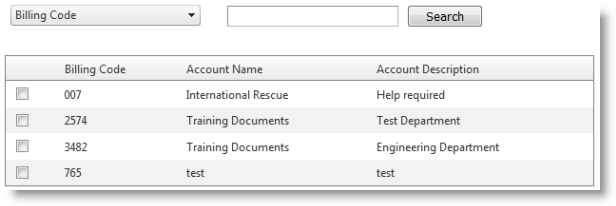
| If you enable user specific accounts you will need to assign accounts to each of your users. If a user does not have any accounts assigned to them they will not be able to place an order as the account codes are mandatory and are validated. |
To assign account codes to specific users:
| 1. | Log in with Administrator rights and go to Admin. |
| 2. | In the Users section click |
| 3. | Select the option Enable user specific accounts if it is not already selected.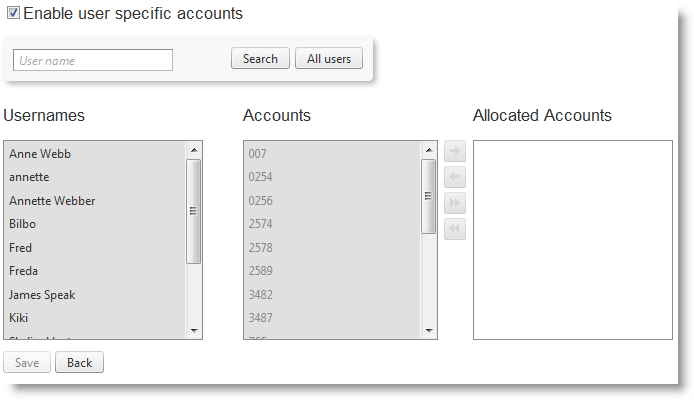 |
| 4. | Use the search facility to locate the required user. You are able to select multiple account codes before you allocate the accounts to the user.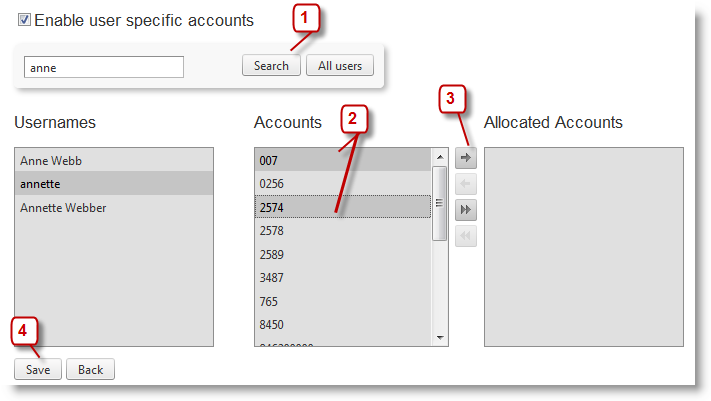 |
| 1. | Enter part of the users name and then click Search. All users that partially match your requirements are listed as the search facility is not case sensitive. Select the required user. |
| 2. | Select the account codes to be assigned to the user. Use the Ctrl button to select non adjacent account codes. |
| 3. | Click |
| 4. | Click Save to complete allocating the accounts to the selected user. |
| 5. | Accounts that have been assigned to a specific user can be removed by either selecting the allocated account then click |