Creating User Groups |

|

|

|
|
Creating User Groups |

|

|

|
|
|
||
Groups can be created and then users can be added to the group. Currently user groups are only used with Skyline Forms.
To create a User Group:
| 1. | Log in with Administrator rights and go to Admin. |
| 2. | In the Users section click User Groups. |
| 3. | The User Group Window opens.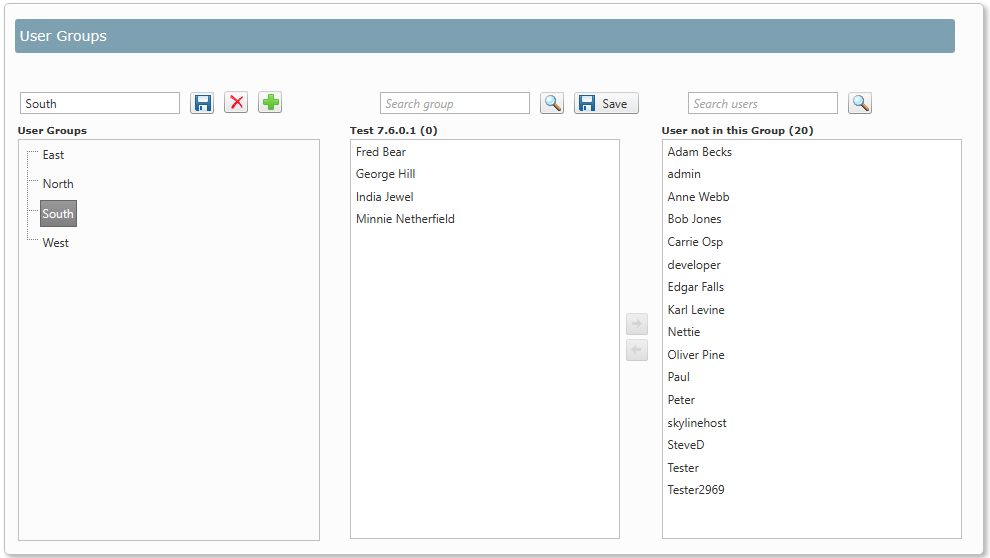 |
| 1) | Enter a new group name then click |
| 4. | Once a group has been created you can add users to the group.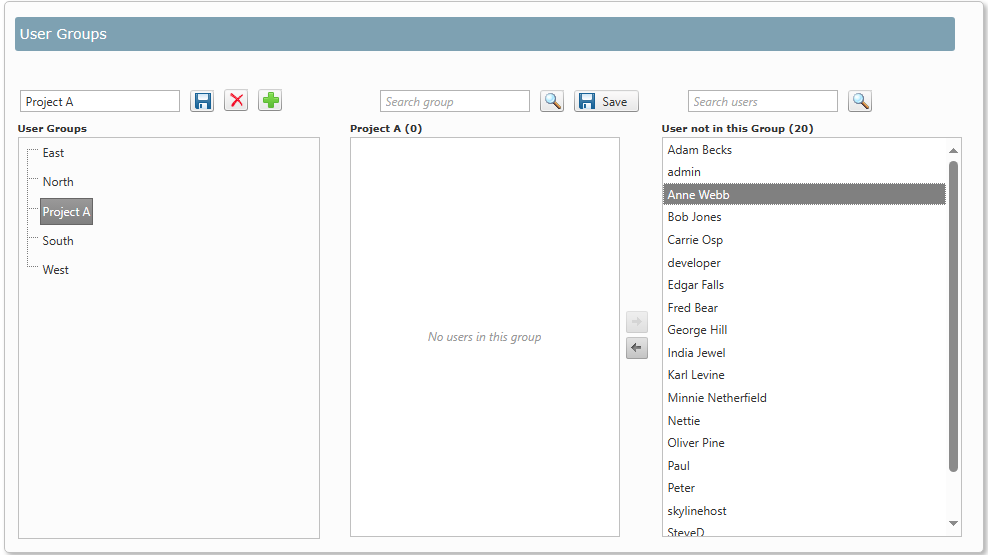 |
| 1) | Select the group that you want to add users into. Then select the user in the User not in this Group list and click |
| • | Users can be added to more than one group. |
| • | If you have a lot of users use search to highlight users that start with a specified lower case search string. See the example below. 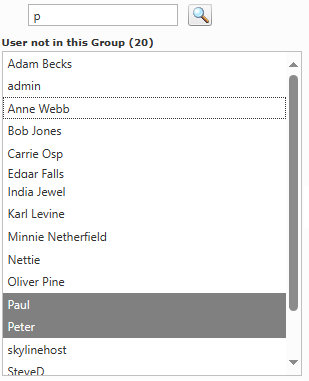 |
| • | Click |