Cost Per Page |

|

|

|
|
Cost Per Page |

|

|

|
|
|
||
Details of the cost of the paper media and printing requirements are entered for each printer type available. In the example below there are three types of printers that are available - Digital Printer, Wide Format & Offset.
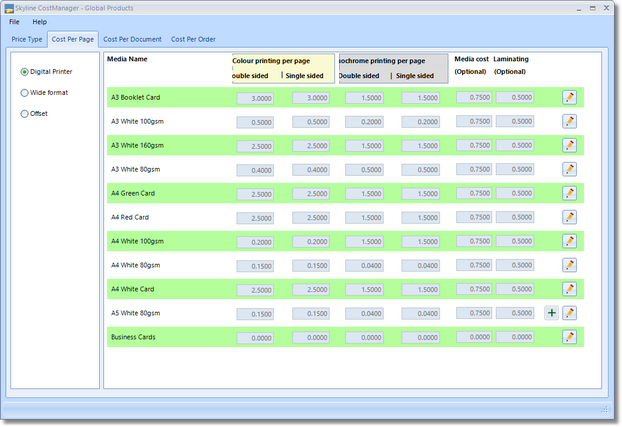
Example layout of the Cost Per Page.
The media listed on the page was created in ProductManager in the Media tab.
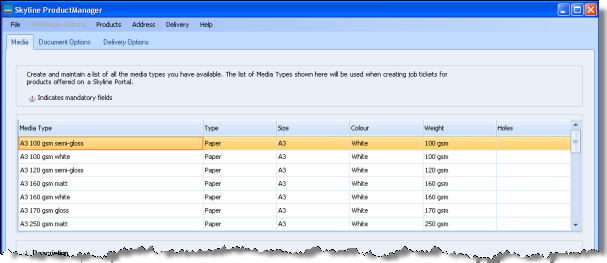
Example of where the media is created within ProductManager
To enter the cost per page:
| 1. | Select the printer type that is used to produce the output.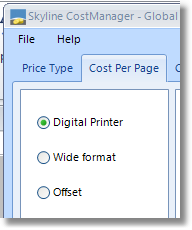 |
| 2. | Click |
| 3. | Enter the cost of printing on the media. The actual printing cost can be entered for single sided or double sided printing as well as colour or mono printing. When a product is ordered the options to print single or double sided or in colour can be selected by the user or be pre-defined.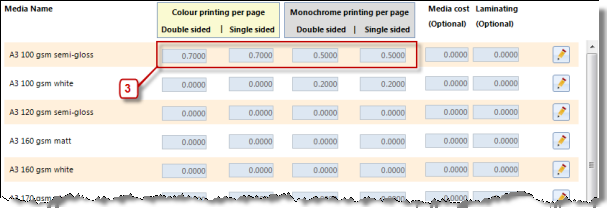 The prices entered apply to each printed side of a document. If the costs were entered as In the example below the printing cost of a 20 page document in colour would be 20 x 0.35 (7.00 per document) if it was printed double sided and 20 x 0.40 (8.00 per document) if it was printed single sided. 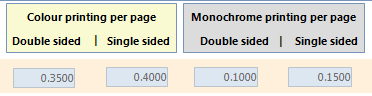 |
| 4. | (Optional) Enter the cost for a single sheet of paper media. Leave this field blank If the media cost is included in the cost of printing. Note 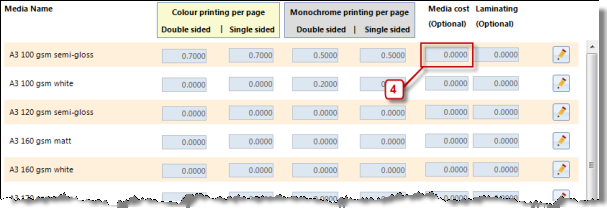 If the media is selected but the printer type selected is Not Printed then the media cost will still be applied as the media is supplied. |
| 5. | (Optional) If a value is entered in this field then any product will have the cost for laminating each page with that media name included in the cost of printing. Leave this field blank if the laminating cost is not applicable to the whole document.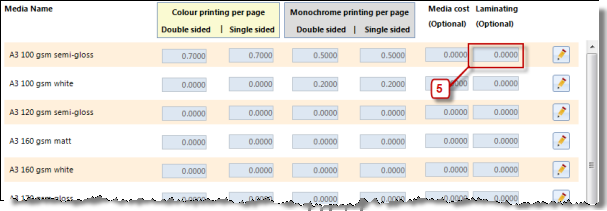 |
| 6. | (Optional) If there are different prices for different quantities of media used the details can be added using the banding option. Banding options only work with media that is in the body of the product, Click 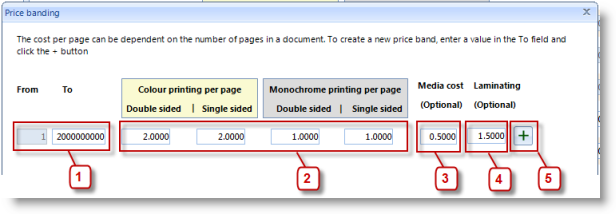 |
| 1. | Specify the 1st range. |
| 2. | Enter the cost of printing on the media. |
| 3. | Enter the cost of the media (if applicable). |
| 4. | Enter the cost of laminating each page (if applicable). |
| 5. | Click |
| 7. | When complete click Save. 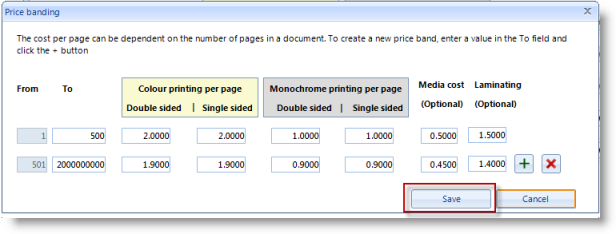 |
| 8. | When you return to Cost per Page window click |