Using Approval |

|

|

|
|
Using Approval |

|

|

|
|
|
||
To approve or reject an order:
| 1. | View the Approval web page and select the order that you want to review. The details associated with the order are shown at the bottom of the screen. |
| 2. | Click on each tab to see specific information regarding the delivery and customer details. Overview Tab  Details  Customer Details  |
History Notes  Additional Fields  |
| 3. | If you need to see the contents of the document click |
| 4. | Enter a reason for approval or rejection if appropriate. If you are using a two level approval system select the person Click the Approve button to pass the order to the PrintStation or a level 2 approver. Select Reject to prevent the job order being processed. |
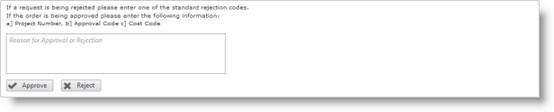
Example with single level approval.
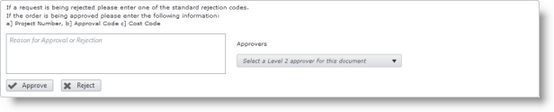
Example with 2 level approval.
Skyline is configured to automatically send an email to the person who placed the order to confirm that their document has been approved. An example email is shown below.
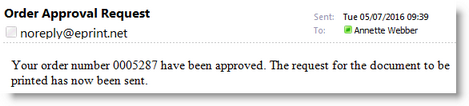
Example of an email confirming that the order has been approved