Resetting Passwords |

|

|

|
|
Resetting Passwords |

|

|

|
|
|
||
There are times when passwords get forgotten and they need to be re-set. Detailed below is the procedure to follow to reset your password.
![]() You can print a hard copy of a manual by clicking which will open a PDF copy of the manual. You can then download or print the document.
You can print a hard copy of a manual by clicking which will open a PDF copy of the manual. You can then download or print the document.
Requesting a Password reset
| 1. | Open your Skyline website. At the login screen click the I forgot my password link.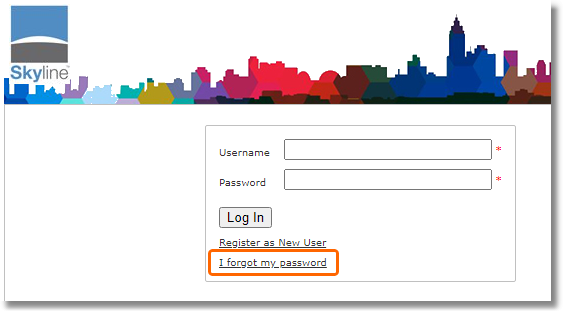 |
| 2. | Enter the name that you use to login to Skyline and then click on the Recover Password button.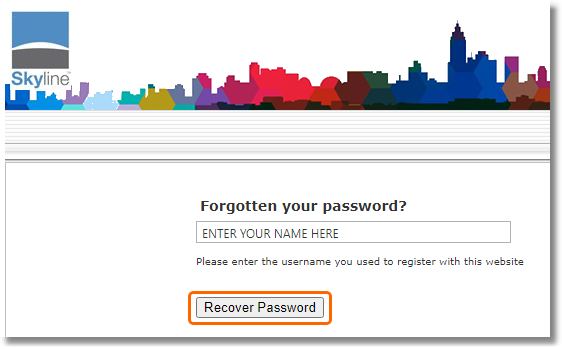 |
| 3. | You will see a message telling you that an email has been sent to you giving details of how to reset you password. Click the Finish button and close the web page. It is important that you close the webpage as it will prevent confusion later in the process.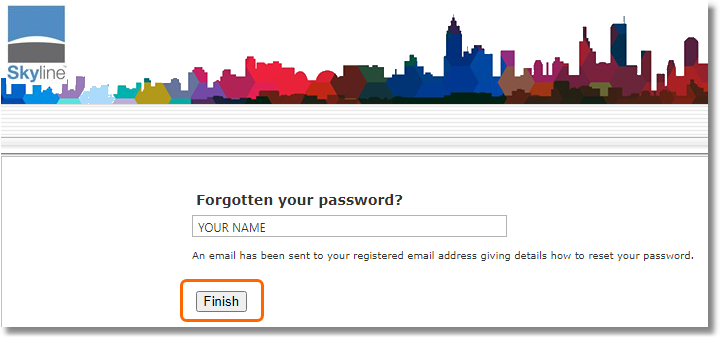 |
| 4. | Open your email. Click on the link at the end of the email.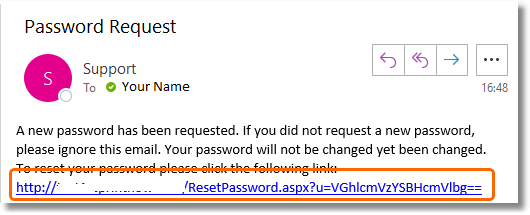 |
| 5. | A new webpage will open telling you that a new password has been sent. Close the web page. It is important that you close the webpage as it will prevent confusion later in the process.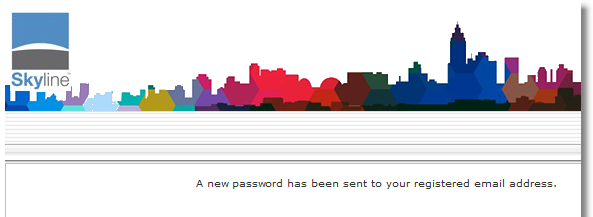 |
| 6. | Open your new email message. Highlight the new password and copy it then click on the link to open a new web page.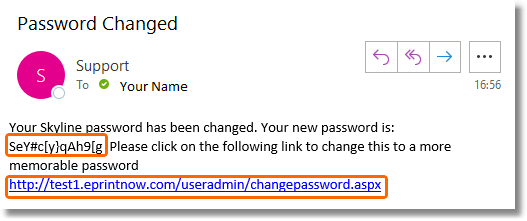 |
| 7. | A new web page opens with the Skyline login screen. Enter your user name and then paste the password that was sent to you in the email. Click Log In.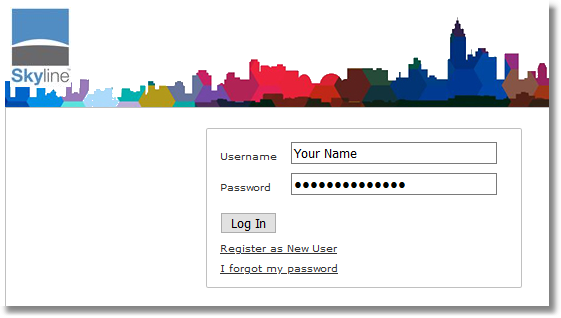 |
| 8. | The Change your password page opens. Paste your current password into the first field. Enter your new password and confirm your entry. Click Update Password to complete the process.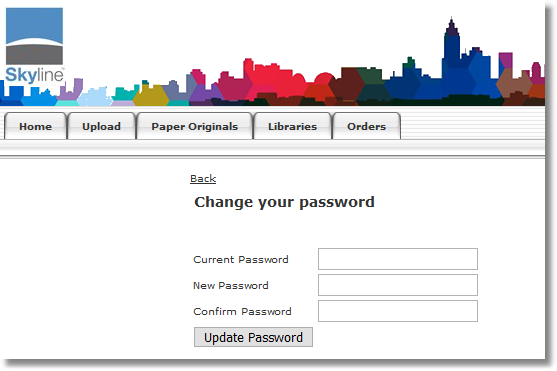 |