Removing a Printed job from Reports |

|

|

|
|
Removing a Printed job from Reports |

|

|

|
|
|
||
Managers can use the Live Orders page to remove a printed job from reports. Any amendments made will be shown in the PrintStation.
To remove a printed job from reports:
| 1. | View the details of the order. A job that has been printed will have  |
| 2. | View the Printing tab. Select the record that you want to delete and then click 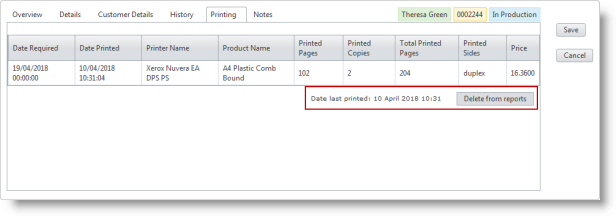 |
| 3. | A confirmation message pops up. Click OK to delete the job from the reports.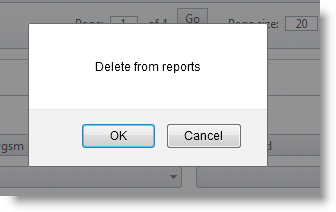 |
| 4. | The print icon will be removed from the order. |