Update Service Subscription |

|

|

|
|
Update Service Subscription |

|

|

|
|
|
||
When the annual service is renewed a new subscription key is supplied. Cloud customers will be updated automatically by ePrint Support but on-site license installations can be carried out by individuals with Admin permissions. To install the new key only takes a few minutes but it is recommended that it is done outside busy times. The Skyline license is tied to 3 values that identify the server it is installed on. If any of these are changed then Skyline will also need to be re-licensed.
| • | Machine name |
| • | Windows installation date |
| • | MAC address |
To Update your Skyline License:
| 1. | Log in to Skyline and go to Admin. |
| 2. | In the Configuration section select License Settings.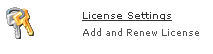 |
| 3. | Make a copy of your Skyline license number by copying and pasting into Notepad. Save as a .TXT file with the name of your company e.g ePrint.txt.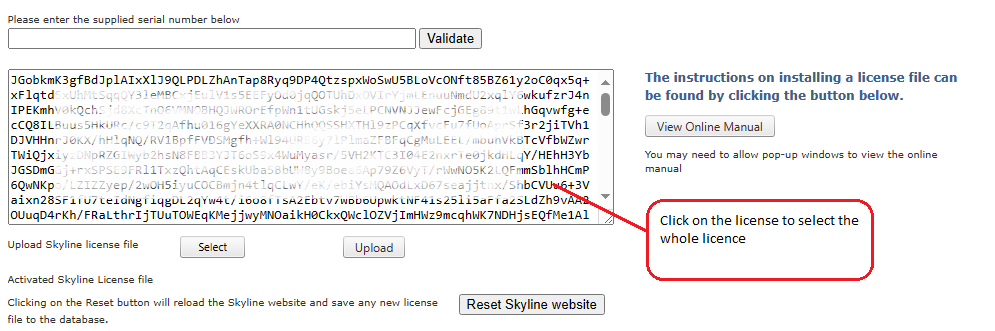 |
| 4. | Email the TXT file containing your license number to sales@eprint.net so that it can be updated with the new details. |
| 5. | You will receive an email with your updated license file called skyline.lic Save the file in a location that is accessible from Skyline. |
| 6. | Log in to Skyline and go to Admin. |
| 7. | In the Configuration section select License Settings.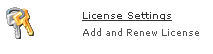 |
| 8. | Click |
| 9. | Click |
| 10. | When the new license has been uploaded click |
| 11. | View the license settings page and check the new Service Subscription Expiry Date. |