Changing PrintStation Directory Security Settings |

|

|

|
|
Changing PrintStation Directory Security Settings |

|

|

|
|
|
||
PrintStation requires full Read/Write access to the directory C:\Skyline\PrintStation & C:\ProgramData\ePrint Direct Ltd. If PrintStation cannot write to a required location then an error message is generated stating that 'Access to the path c:\ProgramData\ePrint Direct Ltd\Skyline\Xpaths.xml' is denied'.
| Note: The directory C:\Skyline\PrintStation is created automatically during the installation process.. |
To change the security settings:
| 1. | Log in as a local administrator and open explorer. |
| 2. | The directory folders window opens.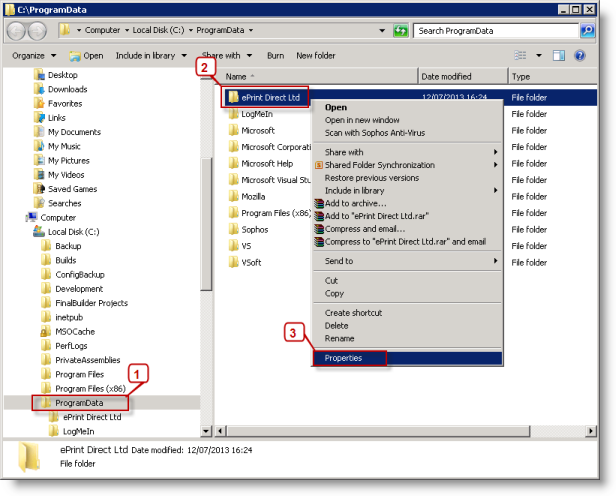 |
| 1. | Open the ProgramData folder. |
| 2. | Right-click the ePrint Direct Ltd folder. |
| 3. | Select Properties. |
| 3. | The ePrint Direct Ltd Properties window opens. 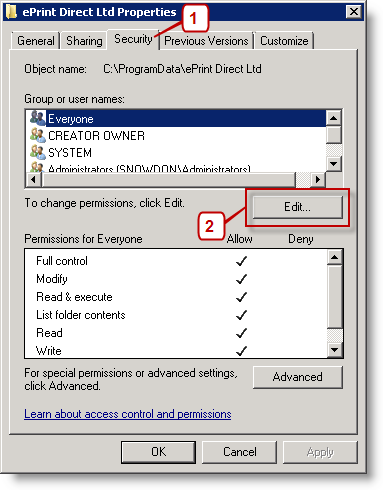 |
| 1. | View the Security page. |
| 2. | Click Edit. |
| 4. | The Permissions for ePrint Direct Ltd window opens.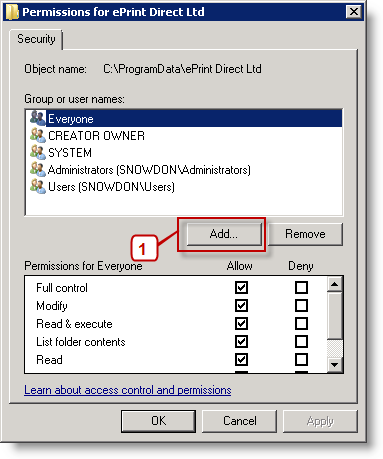 |
| 1. | Click Add. |
| 5. | The Select Users, Computers, Service Accounts or Groups window opens.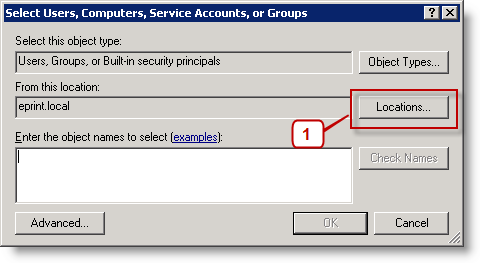 |
| 1. | Click Locations. |
| 6. | The Windows Security window opens.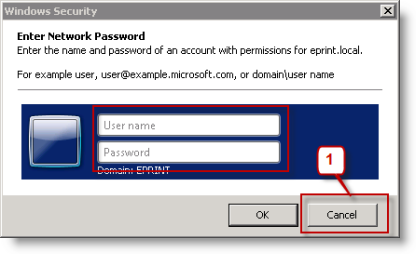 |
| 1. | Click Cancel. You only need access to the local machine not to the network |
| 7. | The Locations window opens.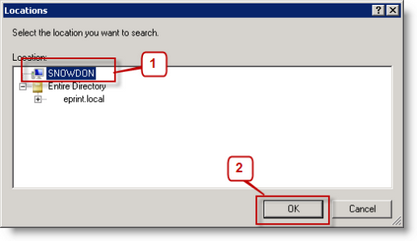 |
| 1. | Select your PC name at the top of the list. |
| 2. | Click OK. |
| 8. | You return to the Select Users or Groups window.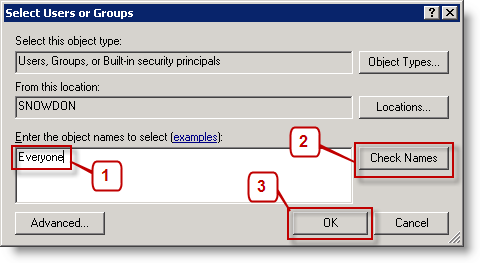 |
| 1. | Type Everyone. |
| 2. | Click Check Names.Check that Everyone is now underlined. Click OK. |
| 9. | You are returned to the Permissions for ePrint Direct Ltd window.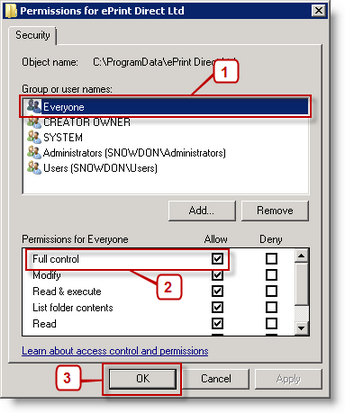 |
| 1. | Select the user group Everyone. |
| 2. | In the section Permissions for Everyone check the option Full Control. Click OK. |
| 10. | You are returned to the ePrint Direct Ltd Properties window. The user group Everyone should now have Full control. Click OK |