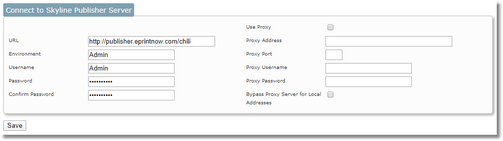Before you can use Publisher products with Skyline you need to associate your Publisher server with Skyline.
To associate a Skyline Publisher server:
| 1. | Log in with Host rights and go to Admin. |
| 2. | In the Skyline Publisher section click Publisher Server.
 |
| 3. | Enter the required Skyline Publisher server details
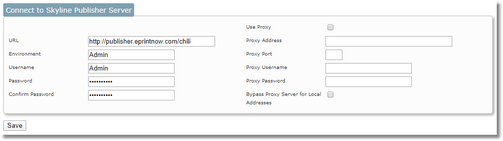
|
| 1. | URL - This is your Skyline Publisher server URL. This should start with https:// |
| 2. | Environment - As created within Skyline Publisher Backoffice. |
| 3. | Username - As created within Skyline Publisher Backoffice |
| 4. | Password - As created within Skyline Publisher Backoffice |
| 5. | Confirm Password - Confirm the password |
| 6. | Proxy Address - Enter the address of the Proxy server. |
| 7. | Proxy Port - Enter the Port number used |
| 8. | Proxy Username - Complete if relevant |
| 9. | Proxy password - Complete if relevant |
| 10. | Bypass Proxy Server for Local Address - Select if required |
| 4. | Click  , you will return to the Admin page. , you will return to the Admin page. |