Adding Login Messages |

|

|

|
|
Adding Login Messages |

|

|

|
|
|
||
Messages that are shown on the Login page and Home can be added to specific portals or to all portals.
A message to users to notify them of an upgrade which will mean that the service will be unavailable could be added to all portals. The message is displayed on both the Login page and Home page.
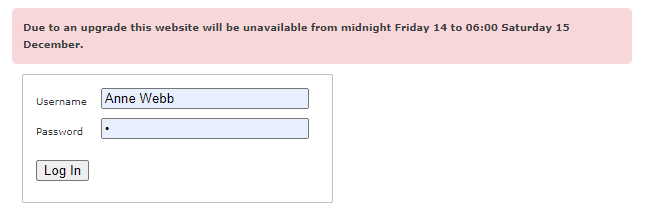
Example of a message which is displayed on all Portals
A portal specific message could be used to let people know about a new product being available or a change to the terms and conditions.
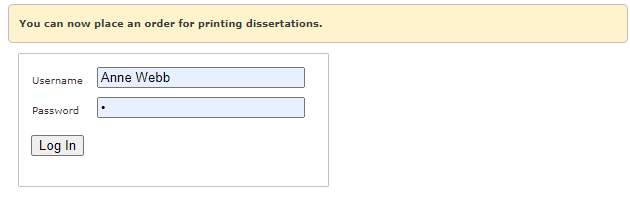
Example of a message which is displayed on a specific Portal
Both portal specific and all portal messages will be displayed at the same time.
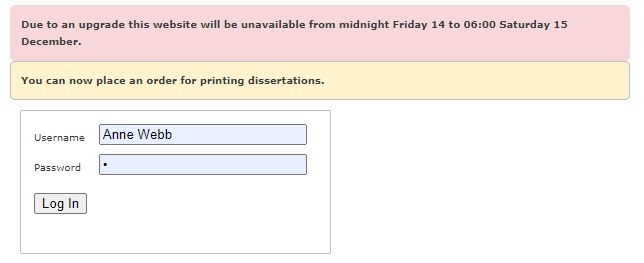
Example of both portal specific and all portal messages.
To add a Portal Specific message:
| 1. | Log in with Administrator rights and go to Admin. |
| 2. | In the Portals section click Portal Configuration |
| 3. | Amend the following configurations: |
| • | Enter your text in the option Login - Message to Users |
| • | Change to option Login - Show Message on Login and Home pages to True |

When users log into Skyline they will see the message on the login window and after they have logged in on the home page.
To add a message to all portals:
| 1. | Log in with Host rights and go to Admin. |
| 2. | In the Portals section click Default Configuration |
| 3. | Amend the following configurations: |
| • | Enter your text in the option Login - Host Message to users |
| • | Select an expiry date for the message using the option Login - Host Message expiry date if required. |
| • | Change the option Login - Show Host message to True |
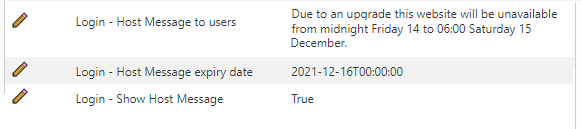
When users log into Skyline they will see the message on the login window and after they have logged in on the home page.