5. Installing the New PDF Converter |

|

|

|
|
5. Installing the New PDF Converter |

|

|

|
|
|
||
To install the PDF Converter:
Download the Skyline upgrade utility if not already done from www.eprint.net/support/downloads.aspx.
| 1. | Browse to http://download.eprint.net/Upgrade/PDF_Converter_6_9_2/ and download the file Skyline PDF Converter 6.9.2.zip. |
| 2. | Unzip the Skyline PDF Converter 6.9.2 file. Right mouse click the file and open the file Properties. If the Security setting states "This file came from another computer and might be blocked to help protect this computer", click Unblock.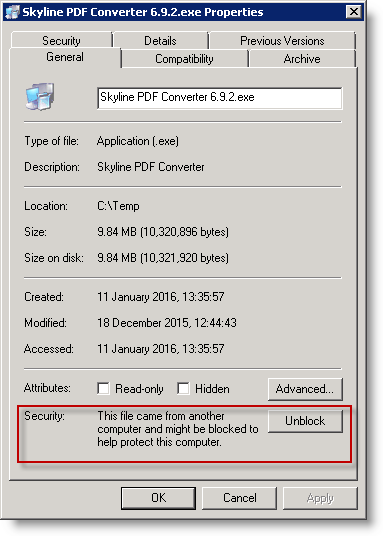 |
| 3. | Double click |
| a) | The Welcome window opens. Click Next to continue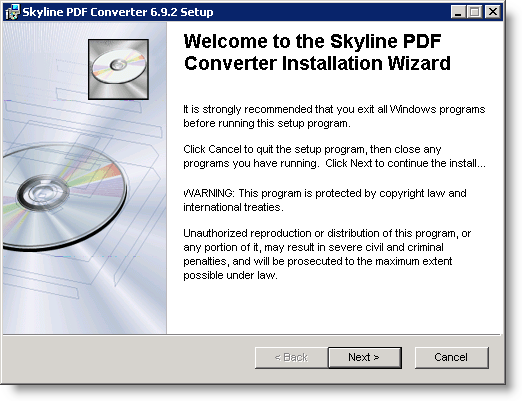 |
| b) | The License Agreement window opens. Select I accept the license agreement and click Next.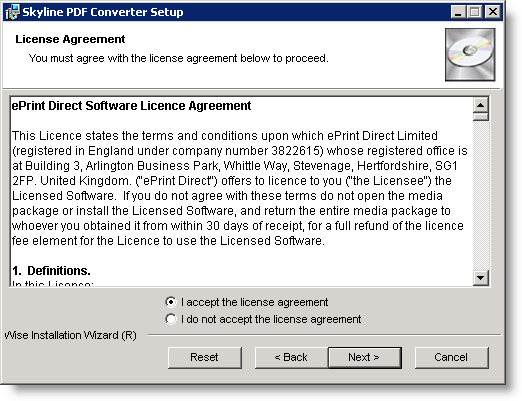 |
| c) | The Installation Prerequisites window opens. Click Next to continue.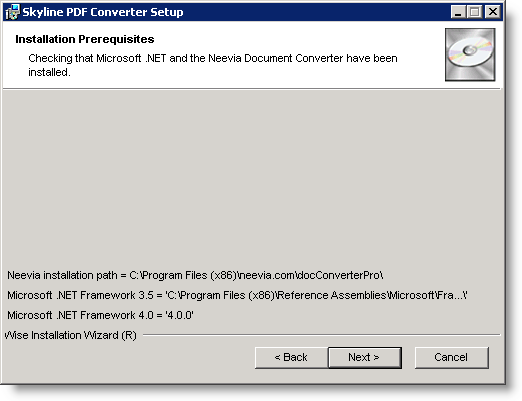 |
| d) | The Ready to Install window opens. Click Next to continue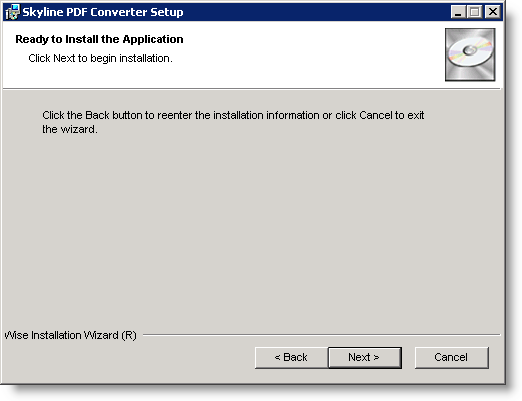 |
| e) | The Completed window opens. Click Finish to exit the installation.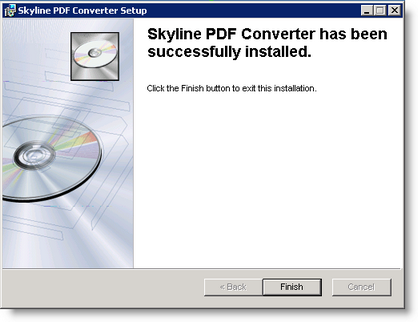 |
| 3. | The PDF converter program is open.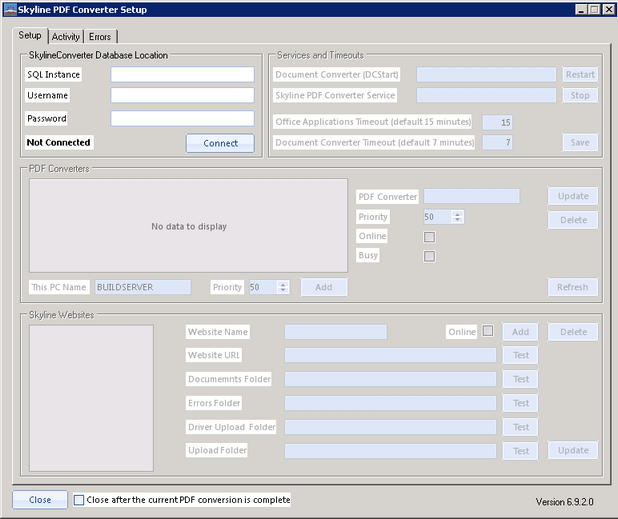 |
| 4. | Minimize the Skyline PDF Converter Setup window. |