Log in using LDAP Authentication |

|

|

|
|
Log in using LDAP Authentication |

|

|

|
|
|
||
You can set up Skyline to allow users to log in to a portal with their corporate user name and password. A portal can be changed to use the same user names and passwords used when logging into a domain computer. This is known as Single Sign-on, Network authentication or LDAP authentication. You will need a portal exclusively for Network authentication.
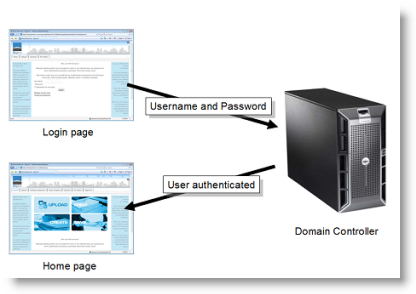
When a Skyline Portal is set up to use Single Sign-on (Network authentication), users simply log in into Skyline with their existing domain user name and password. These are not stored at any time on the Skyline server. The user credentials are simply passed on to the network domain controller for validation.
When a new user connects to a portal set for LDAP authentication, a new Skyline account is created for them the first time they log in. New users do not have any administrative rights, so promoting one of the LDAP authenticated users to administrator for example is not possible from the LDAP portal because there is no existing administrator. If you have only purchased one portal and need to authenticate users via LDAP, please contact ePrint Direct who will issue you with a license for a second portal.
| Note: User's will only be able to use their LDAP log in with Skyline Website and PrintStation. If you need a user to log in to other Skyline programs please see the section on accessing other Skyline Programs. |
You can only authenticate to one domain control. This means that if you have 3 portals they all have to be either LDAP or Database.
To configure log in using corporate names you need to: