1. Preparing for the Upgrade |

|

|

|
|
1. Preparing for the Upgrade |

|

|

|
|
|
||
To prepare for the upgrade:
| 1. | Open If you are unable to stop the PDF Converter service you need to: |
| 1. | Open Task Manager [right mouse click the task bar and select the option Start Task Manager]. |
| 2. | View the Details tab. |
| 3. | Select NodeService.exe and click End Task. |
| 2. | If your Document Converter is not Neevia 6.8 you need to uninstall the document converter. 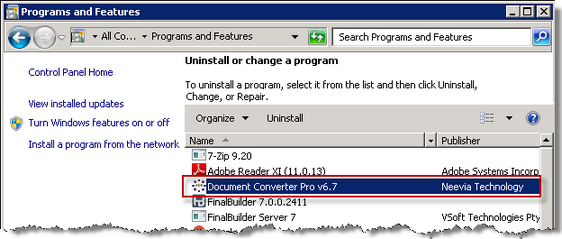 |
| 3. | Check that Neevia has been completely removed using explorer. |
| 1. | If the folders C:\Program Files (x86)\neevia.com or C:\Program Files (x86)\neeviaPDF.com are still listed you need to uninstall the image pack.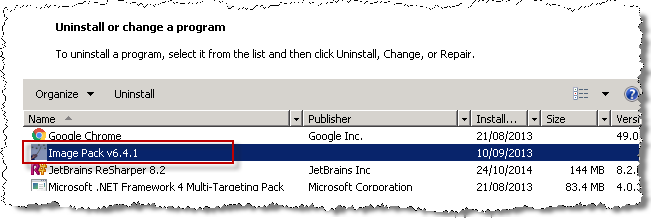 |
| 2. | Manually remove any Neevia folders using explorer. |
| 4. | Uninstall the Skyline PDF converter. 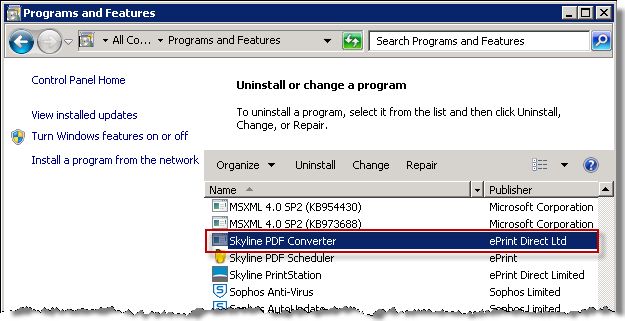 If the Skyline PDF Converter is not listed in the control panel > Programs and Features window you will need to delete it from the command line prompt. |
| a) | Open the command line in administrator mode. Right mouse click 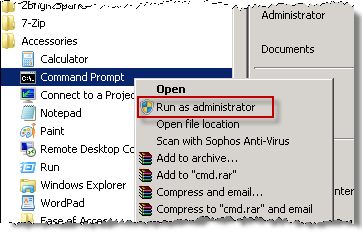 |
| b) | Enter the text SC delete "Skyline PDF Converter". Press enter to delete the program.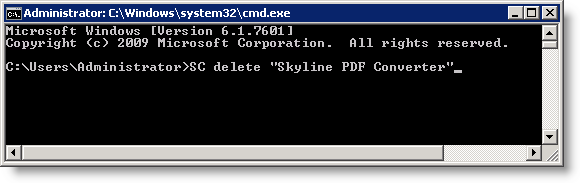 |