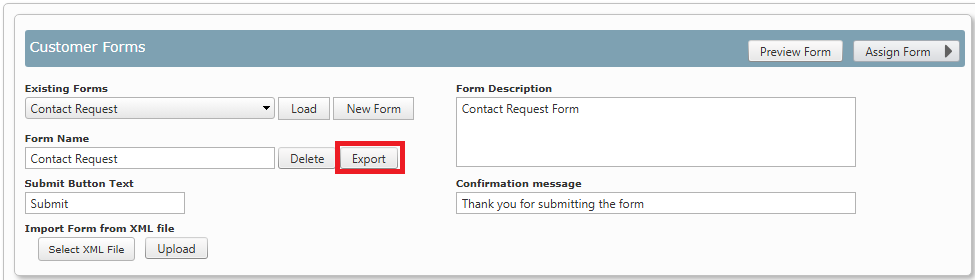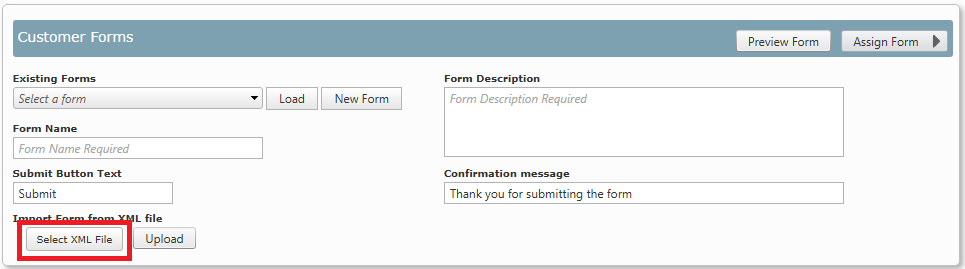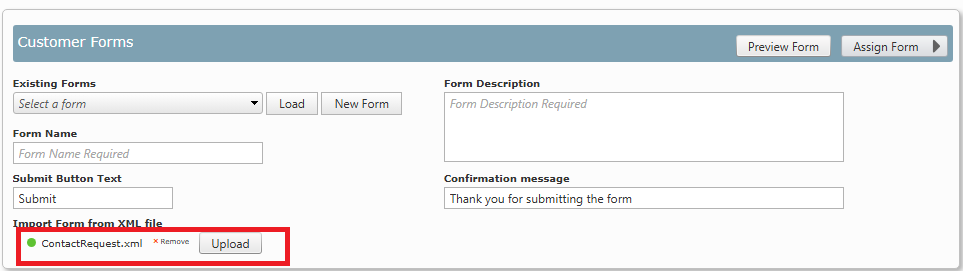Once a form has been created it can be copied to another portal.
To copy a form to another portal:
| 1. | Log into Skyline with Administrator rights and load the form that you want to copy to another portal. |
| 2. | Click Export
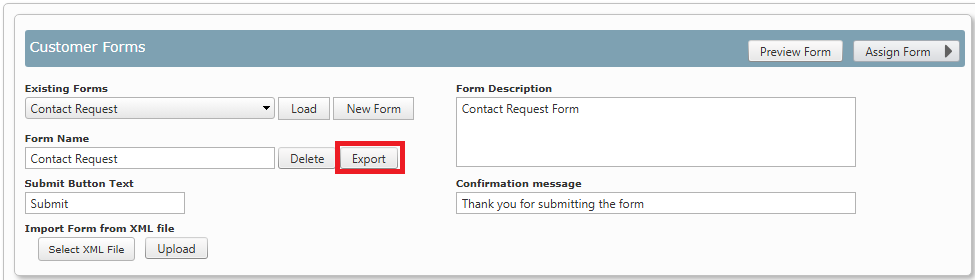 |
| 3. | The selected form will be saved in a zip file. It will most likely be in your downloads folder. |
| 4. | Extract the XML file from the zip file and save it in a location that you can access from the portal that you want to copy the file onto. |
| 5. | Log into the portal that you want to upload the form onto and from the Admin page select Customer Forms. |
| 6. | Click Select XML File and locate the XML file that you have just extracted from the ZIP file.
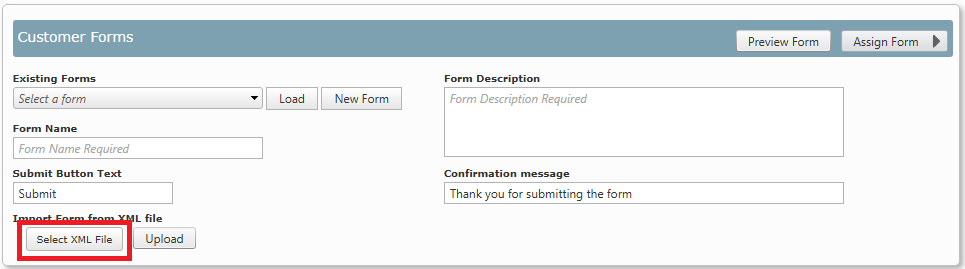 |
| 7. | The file name will displayed. Click Upload to complete the process of importing the form. You will receive a confirmation message.
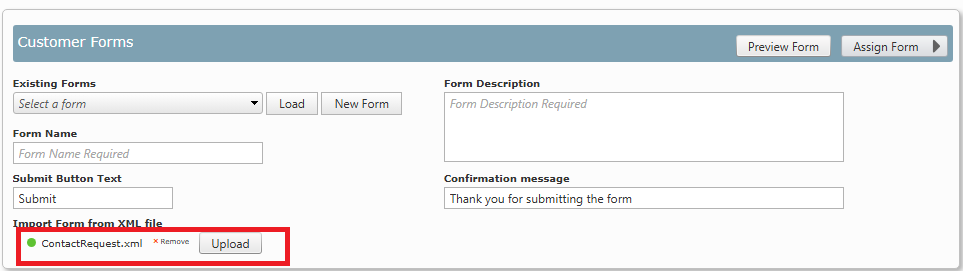 |
| 8. | The form is can now be loaded and reviewed or assigned to a user. |