Assigning Users to Approvers |

|

|

|
|
Assigning Users to Approvers |

|

|

|
|
|
||
Users need to be allocated to approvers. They can be allocated to one or more approvers depending on your requirements. There may be users in your organisation that do not require their orders to go through the approval process. Those users can be allocated to an exempt group so their orders will be passed directly to the print room.
To allocate users:
| 1. | Log in with Administrator rights and go to Admin. |
| 2. | In the Orders section click Approval Users. |
| 3. | The Assign Users to Approvers window opens. |
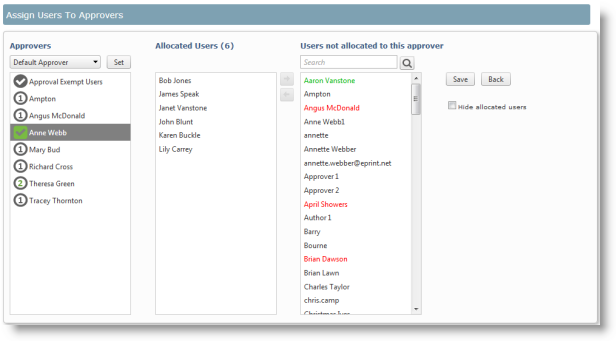
All approvers are shown in the left hand list. The allocated users shown in the middle list belong to the selected approver. Users are listed in the right-hand list.
If a user is in green they have been allocated to an approver. If they are in red then they have placed an order but not been allocated to an approver. Until a user is allocated to an approver or they place an order they are shown in black.
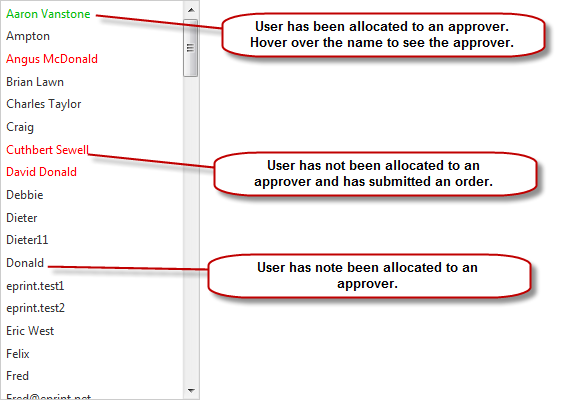
If the option to hide allocate users is selected all the users that have been allocated to an approver will be hidden.
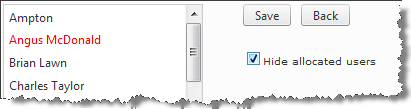
Allocated users are hidden