Adding Links to the Online Manual |

|

|

|
|
Adding Links to the Online Manual |

|

|

|
|
|
||
To make it easier for your users you can add links on the web pages to the online Skyline Manual. For example, you can add a link on the libraries page linking to Searching Libraries page in the online manual
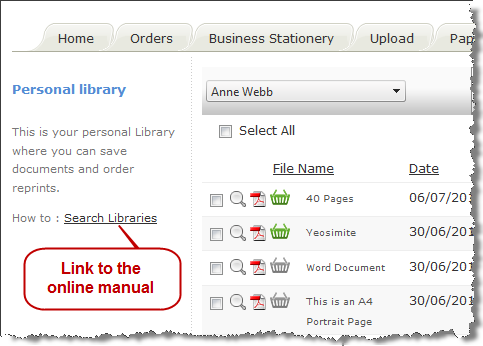
To add a link to a Web page:
| 1. | Open the online help [http://help.eprint.net/] and view the page that you want to link to. Highlight and copy the help URL to the required page.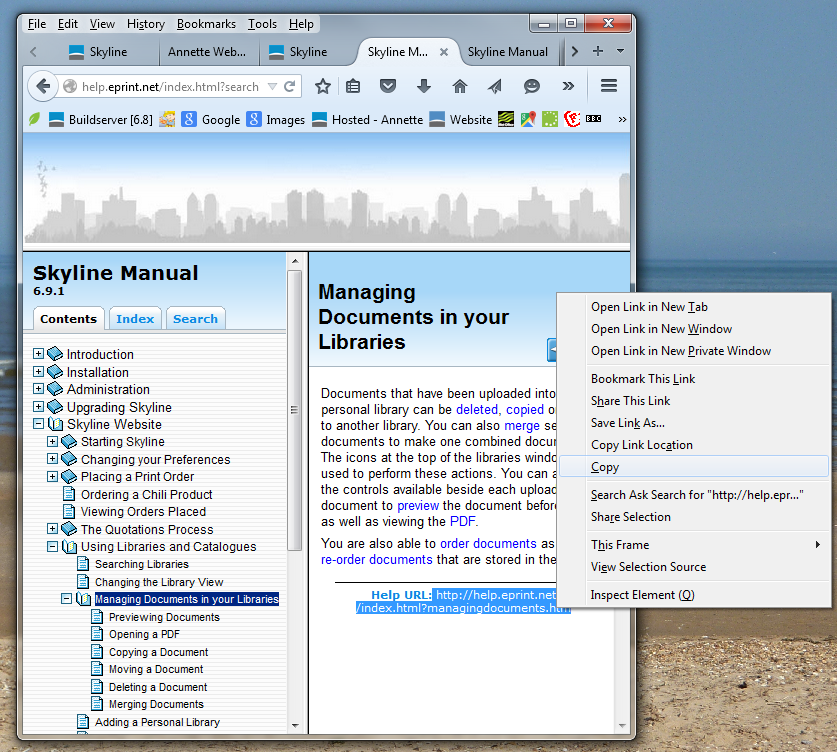 |
| 2. | Log in with Editor rights to Skyline. |
| 3. | Select the web page that you want to add the link. |
| 4. | Click Edit. The floating edit menu bars appear on the page. |
| 5. | In the area to add the link click |
| 6. | Enter the required text for the layout.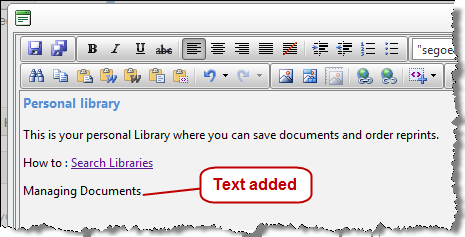 |
| 7. | Highlight the text and click Hyperlink Manager.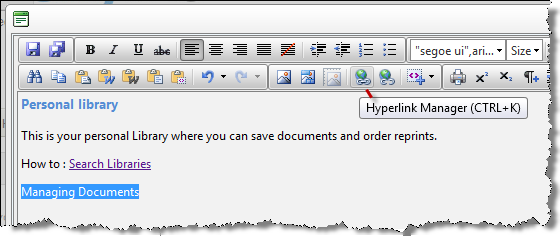 |
| 8. | The Hyperlink Manager window opens. 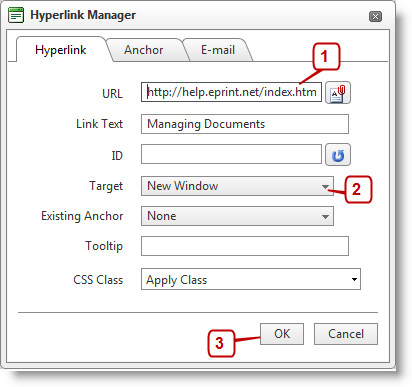 |
| 1. | Paste Help URL you copied in step 1 into the URL field. |
| 2. | Select the Target New Window. |
| 3. | Click OK. |
| 9. | When the mouse pointer is moved over the text it is shown in blue. The text is underlined on the page to indicate that it is an URL. Click Save. |
| 10. | Click Edit to exit from the edit mode. Test your new link. The help page should open in a new window.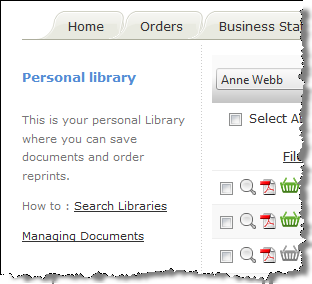 |