Default Approvers |

|

|

|
|
Default Approvers |

|

|

|
|
|
||
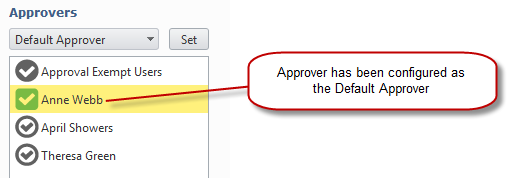
An email is sent to all users who have been assigned as a default approver & anyone with administrator rights when orders are submitted by users that have not been allocated to an approver. The Default Approver will also see a message if they view their approval page. There can be more than one default approver for each portal.
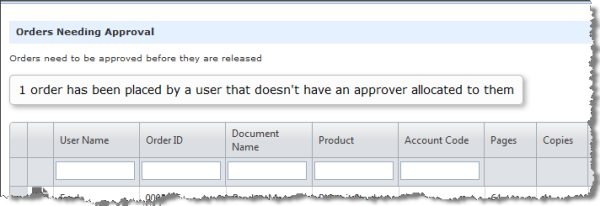
Example of the message seen by default approver
To create an Default Approver:
| 1. | Select the Approver. |
| 2. | Select the option Default Approver from the drop down list.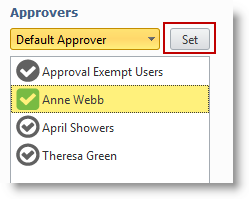 |
| 3. | Click |
To remove a Default Approver:
| 1. | Select the Approver. |
| 2. | Select the option Approver from the drop down list.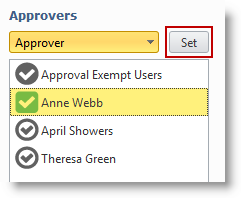 |
| 3. | Click |
If a user has not been assigned to an approver and there is no default approver the user will see a message when they place an order. The message states the 'Your order is awaiting approval but you don't currently have an approver allocated to you. Administrators for the site have been informed."
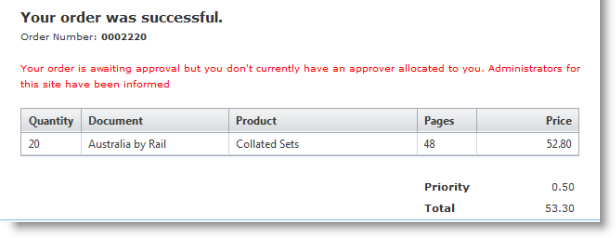
Example of the error message shown to a user with no approver allocated.
An email is automatically sent out to all Skyline Administrators on the portal, see the example below.
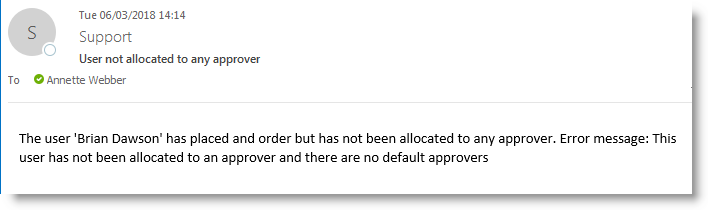
Example of email sent out when there is no assigned approver for a user and no default approver.