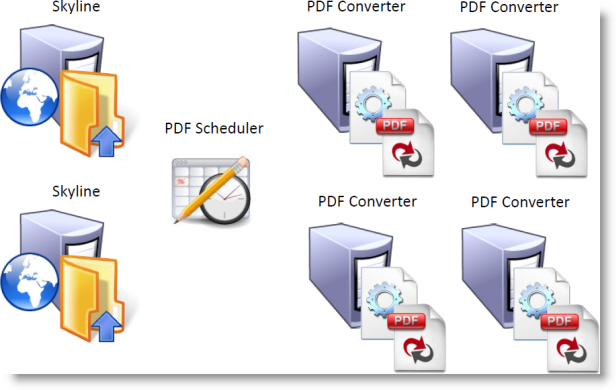Converting Documents to PDF's |

|

|

|
|
Converting Documents to PDF's |

|

|

|
|
|
||
When a document is uploaded by a user in Skyline, it is given a unique name and moved to the Skyline Upload folder. The document status is marked as queued by the website. The exact location of this directory can be found in the Default Configuration settings on the Admin page when you are logged in to the Skyline portal with Host Administrator privileges.
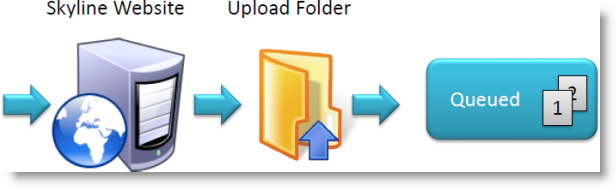
The PDF Scheduler monitors the upload folder for new documents. When an uploaded file is detected, the PDF Scheduler looks for a PDF Converter that is at the status Ready and Online.
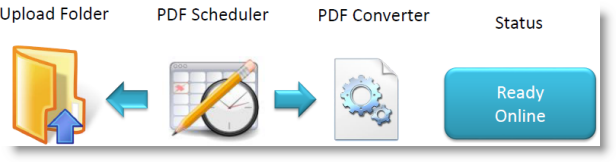
The PDF Scheduler allocates the uploaded file to the free PDF Converter and records the time the document was allocated [1]. The PDF Converter changes the status to Creating PDF, moves the uploaded file to the ConverterIn folder and passes it to the Neevia Document Converter to be converted to PDF. The PDF Converter also records the time the document was passed for conversion [2].
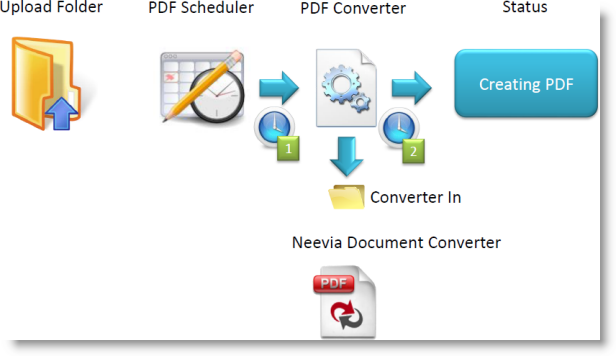
When the Neevia Document Converter has converted the file to PDF, the PDF converter moves it to Skyline Document folder and it appears in the user's Library, ready to order. The PDF Converter sets its status to Complete.
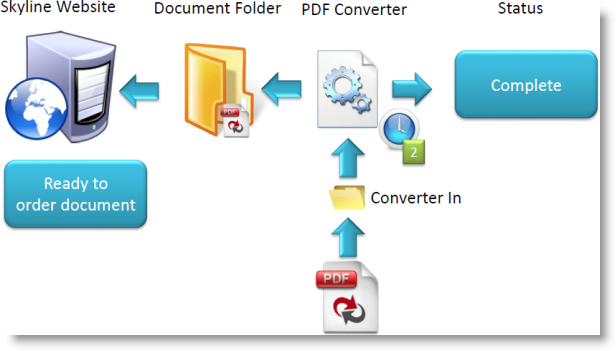
The PDF Converter then waits for the PDF Scheduler to change the status to ready.
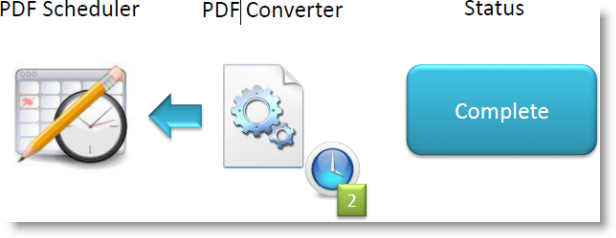
When the PDF Scheduler changes the status to Ready, the PDF Converter stops its timer and waits for another file.
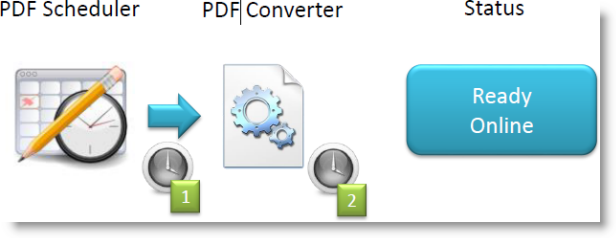
If the PDF Scheduler does not respond to the Complete status within 1 minute, the PDF Converter will assume that the PDF Scheduler has crashed and sends a failure email to the configured recipients.
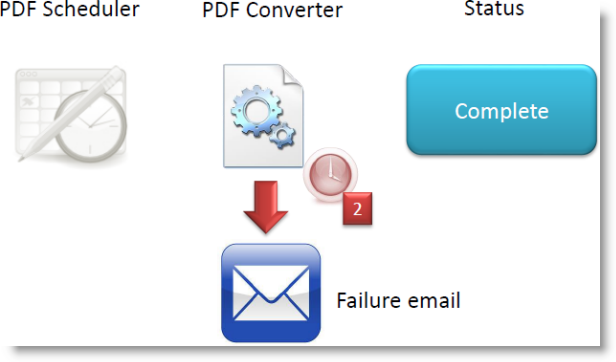
If the PDF Converter does not respond within 7 minutes, the PDF Scheduler will assume that it has crashed, send out a Failure Email to the configured recipients and mark the PDF Converter Offline.
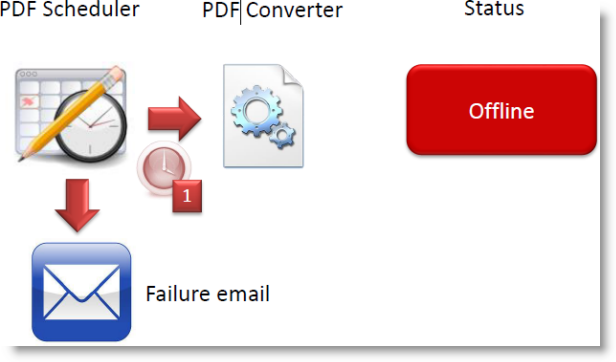
If the PDF Converter has not crashed but not responded in time it will reset itself. It restarts the Neevia Document Converter, clears the ConverterIn and Neevia temp folders, closes any hung copies of Word, Excel, PowerPoint or Publisher, sets the uploaded document status to Error, moves the uploaded document to the Error folder and puts itself back online.
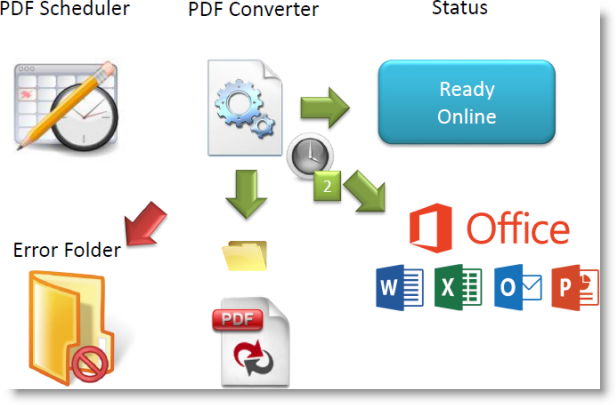
Additional PDF Converters can be installed on other PC's to share the document conversion load and provide redundancy in the case that one should fail.
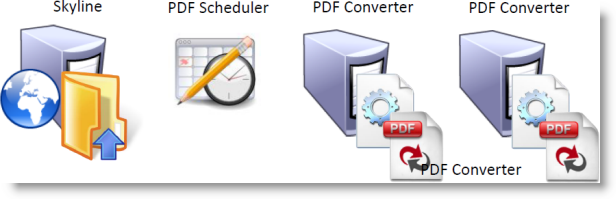
The PDF Scheduler can even handle multiple web servers for load balancing of the Skyline websites and many PDF Converts,