Allocating 2nd level approvers |

|

|

|
|
Allocating 2nd level approvers |

|

|

|
|
|
||
If you are using two level approval you need to change approvers from being a level one approver to being a level 2 approver. After you have saved the approval setting as 'Two Level Approval' click ![]() . The Assign Users to Approvers window opens. Level 1 approvers have
. The Assign Users to Approvers window opens. Level 1 approvers have ![]() next to their name and level 2 approvers have
next to their name and level 2 approvers have ![]() .
.
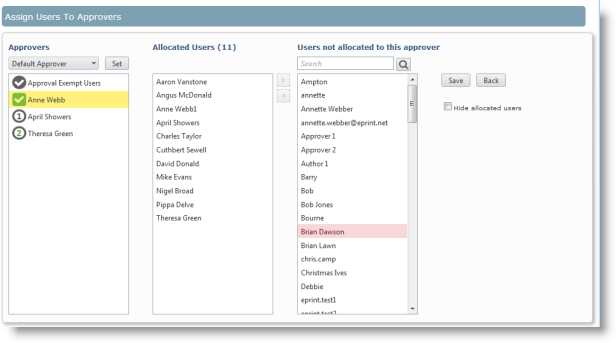
Example showing Approvers who are level 1 and level 2.
To allocate Level 2 Approvers:
| 1. | Select the required approver. |
| 2. | Select Level 2 Approver from the drop down list. |
| 3. | Click 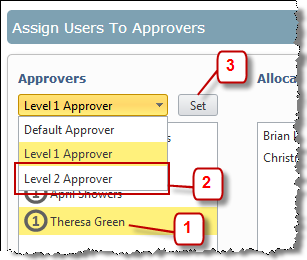 |