Adding Product Notes |

|

|

|
|
Adding Product Notes |

|

|

|
|
|
||
You can create a free text area that customers can enter information regarding their order. It is important that the notes section is added to the bottom of the product
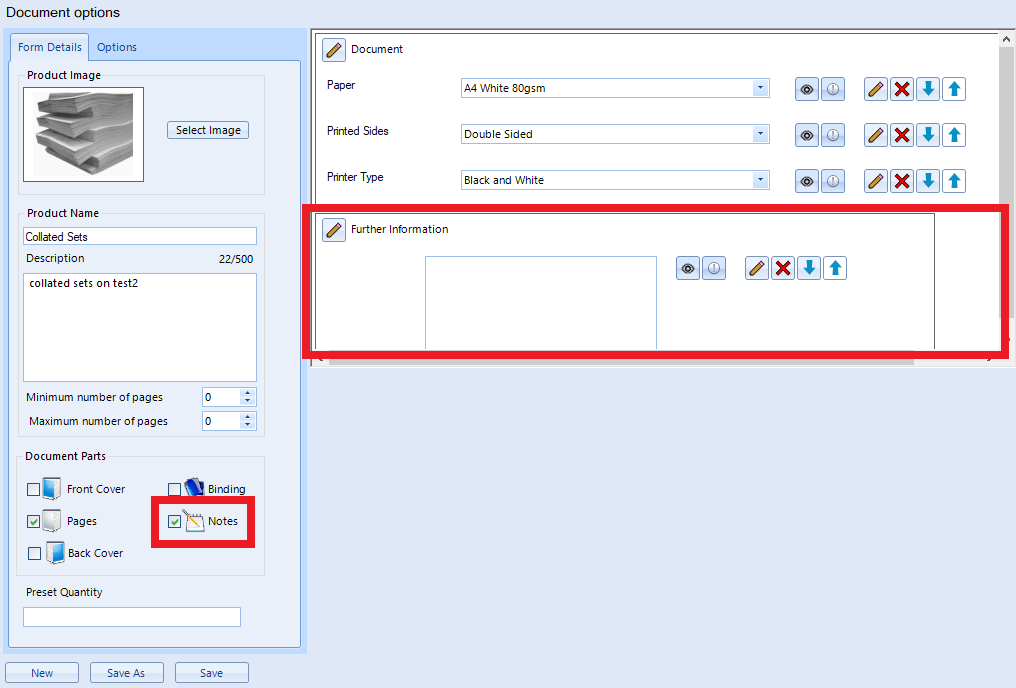
Example of a Product which contains a notes section
When notes are added to a product they allow the customer to add information or requests regarding the order that they are placing. The notes will appear on the original job ticket.
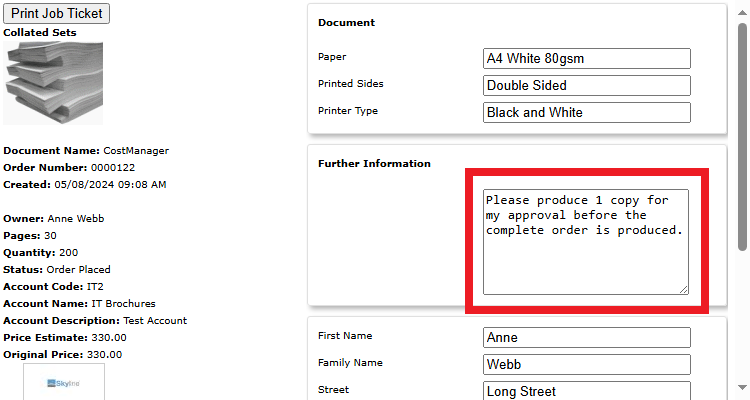
Example showing the product notes on the original job ticket
If you use the Approval feature the product notes are shown on the Notes tab.
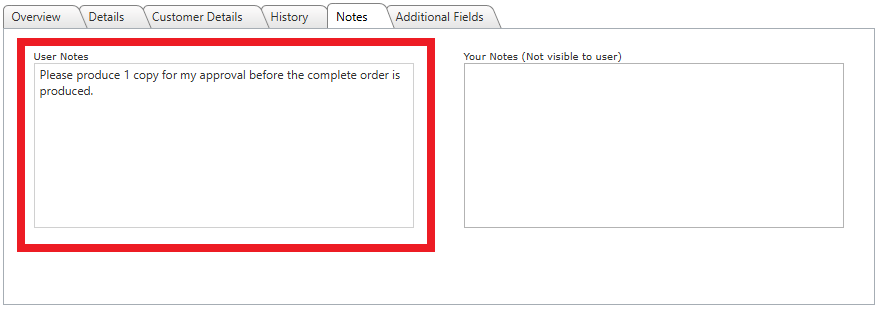
Example showing the product notes on the Notes tab when viewing the order for approval
Once the order is passed to the PrintStation the notes can be seen on the Overview tab.
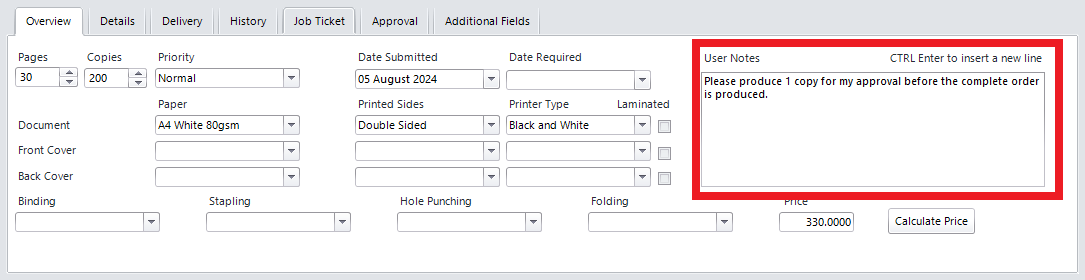
Example showing the product notes on the PrintStation
The notes will also show when a manager views the order using Live Orders.
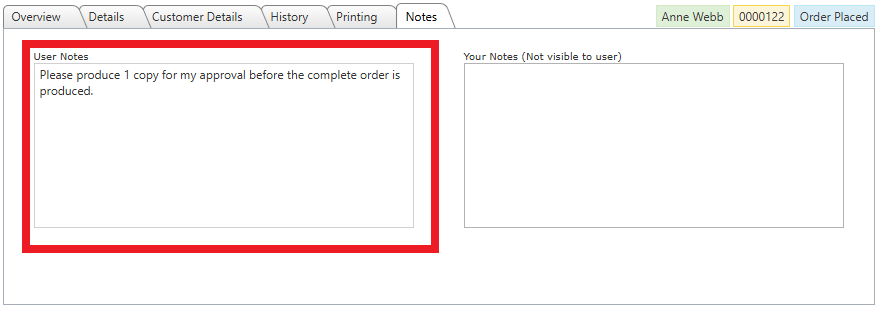
Example showing the product notes on the Details tab of Live Orders
If you print a standard job ticket the notes will appear at the bottom of the printout. The location of the notes may differ if you are using any customized job tickets.
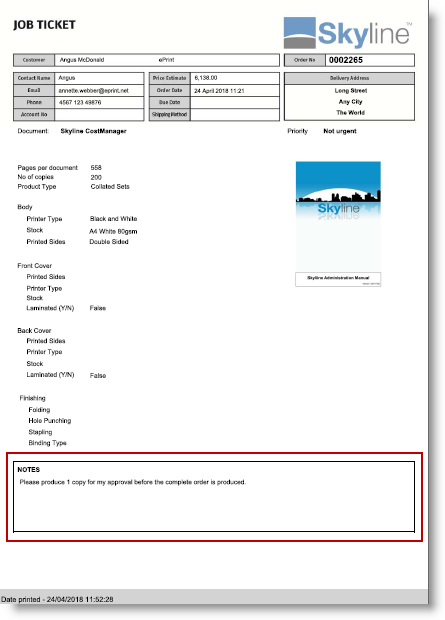
Example showing the product notes on the Standard Job Ticket.